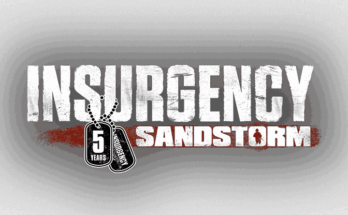Want to create your own Gmod server but not sure where to start? You’re in the right place. Whether you’re looking to run Trouble in Terrorist Town with friends or launch a sandbox roleplay server for the public, this guide will walk you through everything—from system requirements to server setup and mod installation.
In this step-by-step tutorial, you’ll learn how to host a Garry’s Mod (Gmod) server on both Windows and Linux, how to configure your server for performance, and how to invite players to join.
💡 Looking for a smoother experience? We recommend Kamatera for hosting your Gmod server. It offers a free server for 30 days. With instant deployment, global data centers, and hourly pricing, Kamatera offers unmatched flexibility and speed, perfect for gamers who want full control and serious uptime.
Table of Contents
Server Requirements for Gmod
Before setting up your Gmod server, it’s important to understand the hardware and system requirements. Garry’s Mod is a Source engine game, which means it’s not incredibly demanding, but server performance still depends on the number of players, installed addons, and game modes like TTT or DarkRP.
Minimum Requirements (Local or Small Server)
| Component | Requirement |
|---|---|
| CPU | Dual-Core @ 2.8+ GHz |
| RAM | 2–4 GB |
| Storage | 5 GB free (SSD strongly recommended) |
| Network | 5 Mbps upload |
This setup is okay for up to 4 players with few or no addons.
Recommended Specs for Smooth Multiplayer Hosting
| Component | Recommended |
|---|---|
| CPU | Quad-Core @ 3.4+ GHz |
| RAM | 6–8 GB |
| Storage | 20 GB SSD/NVMe |
| Network | 10–20 Mbps upload |
This is more suitable for 10+ players or modded gamemodes like DarkRP and Prop Hunt.
💡 Need scalable resources? Kamatera lets you start with as little as 1 vCPU and 2 GB RAM, and scale up instantly as your player base grows. Perfect for Gmod communities that expect growth.
How to Make a Gmod Server on Windows
To run a Gmod server, you’ll need to download the server files using SteamCMD, Steam’s command-line content tool. Below are the full steps for Windows:
1. Go to the SteamCMD download page and download it on your server.
2. Extract the .zip to a folder like C:\gmodserver\steamcmd.
3. Open cmd and run:
cd C:\gmodserver\steamcmd
steamcmd.exe 4. Inside the SteamCMD prompt, type:
login anonymous
force_install_dir C:\gmodserver
app_update 4020 validate
quit 5. Create a start.bat file.
srcds.exe -game garrysmod -console -autoupdate -port 27015 +maxplayers 12 +map gm_flatgrass How to Host a Gmod Server on Linux
1. Install Dependencies.
sudo apt update
sudo apt install lib32gcc-s1 steamcmd screen -y 2. Create User and Directory.
adduser --disabled-login gmod
su - gmod
mkdir ~/gmodserver && cd ~/gmodserver 3. Run SteamCMD and Download Server.
steamcmd
login anonymous
force_install_dir ~/gmodserver
app_update 4020 validate
quit 4. Launch the Server.
cd ~/gmodserver
./srcds_run -game garrysmod -console -autoupdate -port 27015 +maxplayers 12 +map gm_flatgrass ⚙️ Hosting tip: Using Kamatera? You can spin up a VPS with Ubuntu or Windows in 60 seconds. With full root/RDP access and hourly billing, it’s ideal for test servers or growing Gmod communities.
Configure Your Gmod Server
Once your Gmod server files are installed, it’s time to customize your setup so it reflects your preferred game mode, map, and settings. This is done by editing a few key files.
1. Inside your garrysmod/cfg/ directory, create or edit the file called server.cfg:
hostname "My Gmod Server"
sv_password ""
rcon_password "your_secure_rcon_password"
sv_lan 0
sv_region 255
sv_cheats 0
gamemode "sandbox"
map "gm_flatgrass" This controls your server name, RCON (remote console) password, gamemode, and map.
2. If you’re using Steam Workshop collections for addons or maps. Find your collection ID from Steam and add the below code to autoexec.cfg or launch parameters:
+host_workshop_collection -authkey 3. In your start script (start.bat or srcds_run), you can set:
+gamemode "ttt" +maxplayers 16 +map ttt_minecraft_b5 Port Forwarding and Firewall Configuration
To allow players outside your network to join your Gmod server, you’ll need to open the correct ports and configure your firewall rules.
1. Default Ports for Gmod
Garry’s Mod requires the following ports to be open:
| Protocol | Port | Purpose |
|---|---|---|
| UDP | 27015 | Game server connection |
| TCP | 27015 | Source RCON (if used) |
| UDP | 27020 | SourceTV (optional) |
If you use a different port (e.g., +port 28015), update your firewall and router rules accordingly.
2. Home Network Port Forwarding (if self-hosting)
Log in to your router (usually at 192.168.1.1 or 192.168.0.1).
Locate the “Port Forwarding” or “Virtual Server” section.
Forward UDP/TCP 27015 to your PC’s local IP address.
Save and reboot the router.
🛑 Important: Also ensure your PC has a static internal IP address to avoid forwarding issues after reboots.
3. Firewall Rules (Linux Example)
If you’re using ufw on Ubuntu:
sudo ufw allow 27015/udp
sudo ufw allow 27015/tcp
sudo ufw allow 27020/udp For Windows:
Go to Control Panel > Windows Defender Firewall > Advanced Settings.
Create inbound rules for TCP/UDP 27015.
💡 Skip Router Setup: If you’re hosting with Kamatera, all servers come with a public IP address and cloud firewall manager—no port forwarding needed. Just allow your game ports in the Kamatera control panel, and you’re live.
Join and Test Your Gmod Server
Now that your server is installed and configured, it’s time to test everything and ensure players can connect without issues.
1. Double-click start.bat to start the server on Windows.
2. On Linux, run the below command to start the server.
./srcds_run -game garrysmod -console -autoupdate -port 27015 +maxplayers 12 +map gm_flatgrass 3. To test from your own machine, open Gmod and press ~ to open the developer console, then enter:
connect 127.0.0.1 How to Make a Garry’s Mod Server on Kamatera Cloud
If you’re serious about running a stable, scalable, and lag-free Gmod server, a personal computer might not cut it, especially for public or mod-heavy servers. That’s where Kamatera comes in.
Why Choose Kamatera for Gmod?
Kamatera is a cloud hosting provider trusted by developers and gamers alike. Here’s why it’s a perfect fit for Garry’s Mod:
| Feature | Benefit for Gmod Servers |
|---|---|
| Customizable VPS | Choose your exact CPU, RAM, and SSD specs |
| NVMe SSDs | Lightning-fast addon loading and map changes |
| Global Datacenters | Low ping for international players |
| Hourly Billing | Only pay for what you use |
| Root/RDP Access | Total control over server setup |
| Instant Scalability | Upgrade specs as your server grows |
How to Deploy Gmod on Kamatera in 5 Minutes
Sign up at Kamatera (30-day free trial available).
Choose a datacenter close to your audience (e.g., New York, Amsterdam, Singapore).
Select:
1–4 vCPUs (depends on player/mod count)
2–8 GB RAM
40–80 GB SSD/NVMe
OS: Ubuntu 22.04 or Windows Server 2022
Enable SSH or RDP access.
Deploy your server and follow the earlier installation steps for Linux/Windows.
Conclusion: Build and Host the Gmod Server You Want
Whether you’re setting up a sandbox playground for friends or launching a public server with dozens of addons, knowing how to make a Gmod server gives you complete control over gameplay, mods, and community.
With SteamCMD, custom configs, and Workshop integration, building a server is surprisingly accessible, even for beginners. And with VPS solutions like Kamatera, you can skip the hardware hassle and enjoy low-latency, scalable hosting from anywhere in the world.
👉 From installing addons to managing players, your Gmod server is only limited by your creativity—and your hardware. So build smart, manage well, and let the mayhem begin.
FAQs About Making a Gmod Server
1. Can I host a Gmod server for free?
Yes, you can host one on your own PC using SteamCMD. However, public servers or mod-heavy setups are better suited for cloud hosting like Kamatera to ensure performance and uptime.
2. What ports do I need to forward for Gmod?
The default port is 27015 (UDP/TCP). If you plan to use SourceTV or RCON, also forward 27020 (UDP) and 27015 (TCP).
3. How many players can my Gmod server handle?
It depends on your hardware. A 4-core VPS with 8 GB RAM can typically support 20+ players with multiple addons.