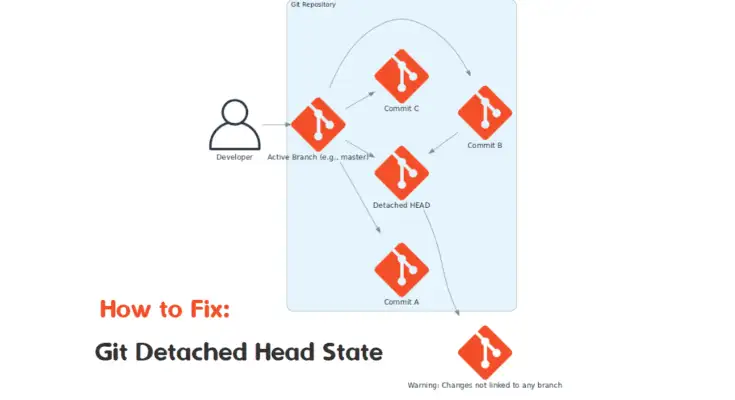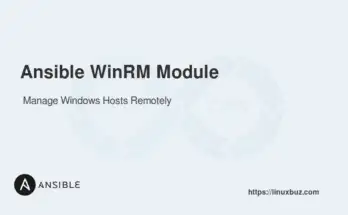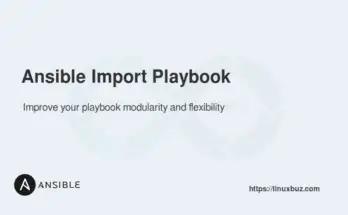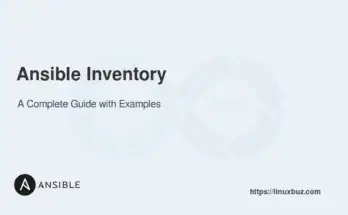A “detached HEAD” in Git occurs when your HEAD pointer is not pointing to a branch but directly to a commit. This situation often happens when you check out a specific commit or a tag instead of a branch. While in a detached HEAD state, any changes you make are not associated with any branch, and you can lose them if you switch branches.
This guide will help you understand a detached head, how it occurs, and, most importantly, how to fix it using different scenarios and real-world examples.
Table of Contents
Let’s jump into the valuable insights ahead!
What is a Detached HEAD in Git?
In Git, the HEAD is a pointer that references the latest commit in your current branch. However, if you check out a specific commit or tag directly, the HEAD points to that specific commit rather than to the branch. This state is known as a detached HEAD.
Normal State
In a typical Git workflow, the HEAD pointer represents the current branch you are working on. This pointer usually points to the latest commit in the branch. Here’s an illustration to help explain this:

- main is the branch name.
- A, B, C, and D are commit identifiers (hashes).
- HEAD points to the latest commit on the main branch, which is commit D.
In this state, any new commits you make will be added to the main branch, extending it forward from D.
Detached HEAD State
A detached HEAD state occurs when the HEAD is pointing directly to a specific commit rather than a branch. This happens when you check out a specific commit, tag, or commit hash. Here’s an illustration:

- main is still the branch name.
- HEAD now directly points to commit B rather than to the main branch.
In this state, you are not on any branch. You are working directly on the specific commit B. This means:
- Any changes you make and commit while in this state will not be associated with any branch.
- These changes can be lost if you switch back to a branch or another commit, as they are not part of any branch’s history.
How to Identify a Detached HEAD
There are multiple ways to identify if you’re in a detached HEAD state in Git. Therefore, it’s essential to understand how to detect this condition before attempting to fix it.
Using the git status Command
Run the git status command to see the status of your HEAD:
# git statusIf you are in a detached HEAD state, you will see a message similar to:
HEAD detached at
nothing to commit, working tree cleanUsing the git branch Command
Running the git branch command will list all your branches and highlight the current one with an asterisk (*). In contrast, if you’re in a detached HEAD state, none of the branches will be highlighted:
# git branchThe output might look like this:
master
develop
* (HEAD detached at 1234567)Using the git log Command
You can also use the git log command to see the current commit you are on:
# git log --oneline -n 1This will show the latest commit. If you see something like (HEAD detached at ) in the log, you are in a detached HEAD state.
1234567 (HEAD detached at 1234567) Commit message hereUsing the git symbolic-ref Command
The git symbolic-ref command will return the reference name of the current HEAD. If you are in a detached HEAD state, it will not return a branch name:
# git symbolic-ref --short HEADHowever, if you’re in a detached HEAD state, it will show an error:
fatal: ref HEAD is not a symbolic refHow to Fix a Git-Detached Head
Fixing a detached HEAD can depend on your specific scenario. Therefore, let’s explore different methods for resolving this issue.
Scenario 1: Committed Changes in Detached HEAD
If you have made commits while in a detached HEAD state and want to retain those changes:
1. Create a new branch from the current commit:
# git checkout -b new-branchThis command creates a new branch new-branch starting from the current commit, reattaching HEAD to this new branch.
2. Verify the branch creation:
# git branchAt this point, you will see new-branch in the branch list, meaning the HEAD is now attached to it.
Scenario 2: Moving Detached HEAD to an Existing Branch
If you realize you are in a detached HEAD state and want to move back to an existing branch without losing changes.
1. First, stash any uncommitted changes:
# git stash2. Then, check out the target branch:
# git checkout main3. Once you’re back, apply your stashed changes:
# git stash apply4. Finally, commit your changes:
# git add . && git commit -m "Restored changes from detached HEAD state"Scenario 3: Discarding Changes in Detached HEAD
If you do not need to retain any changes made in the detached HEAD state:
1. Check out the branch you want to return to:
# git checkout mainThis command will move HEAD back to the main branch, discarding any uncommitted changes in the detached state.
Conclusion
A detached HEAD in Git can be useful for temporary changes or inspections, but it is essential to know how to recover from it to avoid losing work. By understanding the scenarios that lead to a detached HEAD and the methods to fix it, you can manage your Git workflow more effectively.
FAQs
1. How can I return to a branch from a detached HEAD state?
You can return to a branch by checking out the branch with git checkout branch-name. If there are uncommitted changes in the detached state, you should either stash or commit them before switching branches.
2. How can I safely commit changes in a detached HEAD state?
To safely commit changes, you can create a new branch from the current state using git checkout -b new-branch. This reattaches the HEAD to the new branch and preserves your changes.
3. What happens if I don’t fix a detached HEAD?
If you make changes in a detached HEAD state and then switch branches without committing or stashing those changes, they will be lost. Always create a branch or stash changes before switching branches.
4. Can a detached HEAD affect my Git history?
A detached HEAD itself doesn’t alter Git history, but if changes are made and not preserved, you risk losing commits that are not tied to any branch.