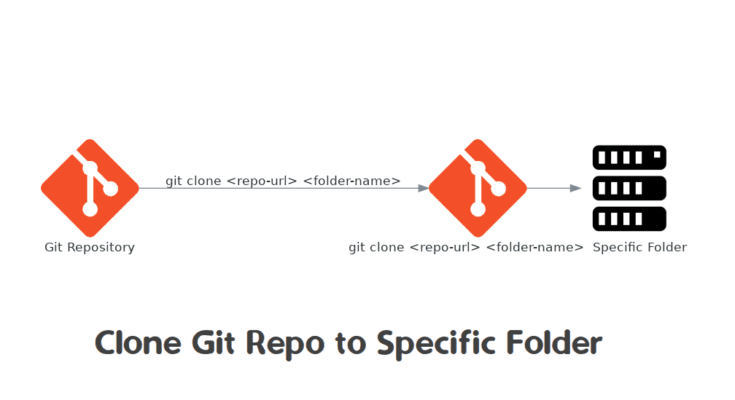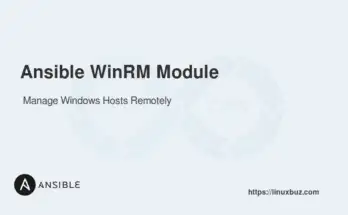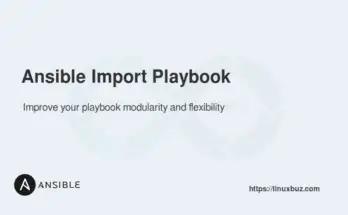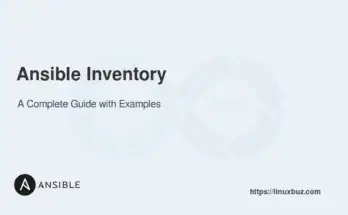Git is a popular version control system that helps developers manage their code. When you work with Git, you often need to clone repositories to your local machine. Cloning a repository means copying its content to your local system, allowing you to work on the project. Sometimes, you may want to clone a repository into a specific folder rather than the default one.
In this guide, we will walk you through the steps for cloning Git repositories into specific folders, including practical examples to help you grasp the concept.
Table of Contents
We have plenty of valuable insights to cover, so let’s dive right in!
Understanding the Git Clone Command
The git clone command is used to create a copy of a repository on your local machine. By default, Git creates a new folder with the repository’s name.
Basic Syntax:
# git clone repository-urlFor Example:
# git clone https://github.com/example/repository.gitThis command creates a new folder named repository on your local system, containing the cloned content.
Method 1: Using the Git Clone Command
Normally, the git clone command copies a repository into a new directory. However, you can also specify the folder name where you want the repository to be cloned.
For Example:
The following command copies the repository into a folder called my-folder instead of the default folder.
# git clone https://github.com/example/repo.git my-folderMethod 2: Cloning into an Existing Directory
Sometimes, you may need to clone a repository into an existing directory. This is useful when your projects have a specific structure. Follow the below steps to clone a repository into an existing directory.
1. First, navigate to the directory where you want to clone the repository.
# cd existing-directory2. Use the git clone command with a dot . at the end to clone into the current directory.
# git clone https://github.com/example/repo.git .This method clones the content directly into your existing folder.
Method 3: Using Git Clone with Submodules
Some repositories contain submodules (other repositories) linked to the main one. To clone such repositories, you’ll need to include submodules too.
To do this, use the –recurse-submodules option.
# git clone --recurse-submodules https://github.com/example/repo.git my-folderThis command clones both the main repository and any submodules into the folder my-folder.
Practical Examples: How to Clone a Public and Private Repository
In this section, we will provide a practical example of cloning a private and public Git repository.
1. Cloning a Public Repository
Cloning a public repository is straightforward. You don’t need authentication, so it’s quick and easy.
For example, to clone the Django repository into a folder named django-project, run:
# git clone https://github.com/django/django.git django_projectThis command creates a folder named django_project and clones the Django repository into it. Now, you have all the Django source code neatly organized in a specific directory.
2. Cloning a Private Repository
When cloning private repositories, you need to authenticate it by specifying a username and personal access token. There are two main ways to do this: using HTTPS or SSH.
Using HTTPS with a personal access token:
# git clone https://username:[email protected]/username/private-repo.git my_private_folderReplace username and token with your GitHub username and personal access token. This command clones the private repository into a folder named my_private_folder.
Using SSH:
# git clone [email protected]:username/private-repo.git my_private_folderThis method uses your SSH key to authenticate and clone the private repository into the folder.
Conclusion
In this guide, we covered several methods to clone Git repositories into specific folders. We walked through how to use the git clone command, clone into existing directories, and work with repositories that have submodules. We also provided examples for cloning both public and private repositories.
FAQs
1. Can I clone a repository into any folder?
Yes, you can specify the folder name at the end of the git clone command. If the folder doesn’t exist, Git will create it.
2. What happens if I try to clone a repository into a non-empty directory?
Git will prevent you from cloning into a non-empty directory unless you specify the . at the end of the clone command to force it into the current directory.
3. How do I update submodules after cloning a repository?
If the repository contains submodules, use the --recurse-submodules option to clone them along with the main repository.
4. How can I authenticate when cloning private repositories?
You can authenticate using HTTPS and a personal access token, or you can use SSH if you've set up an SSH key for GitHub.
5. Can I clone a specific branch into a folder?
Yes, use the -b option followed by the branch name.