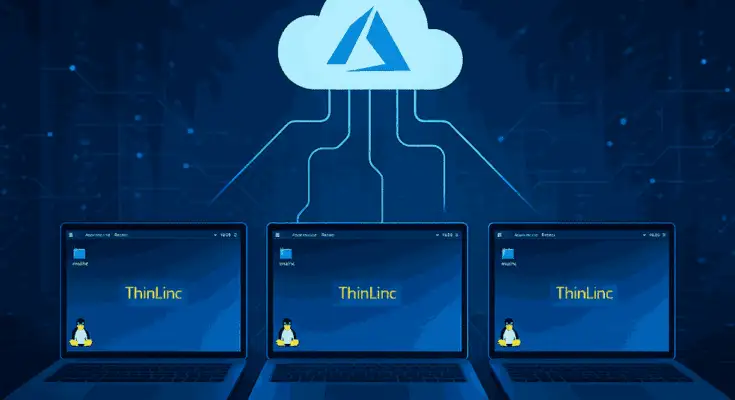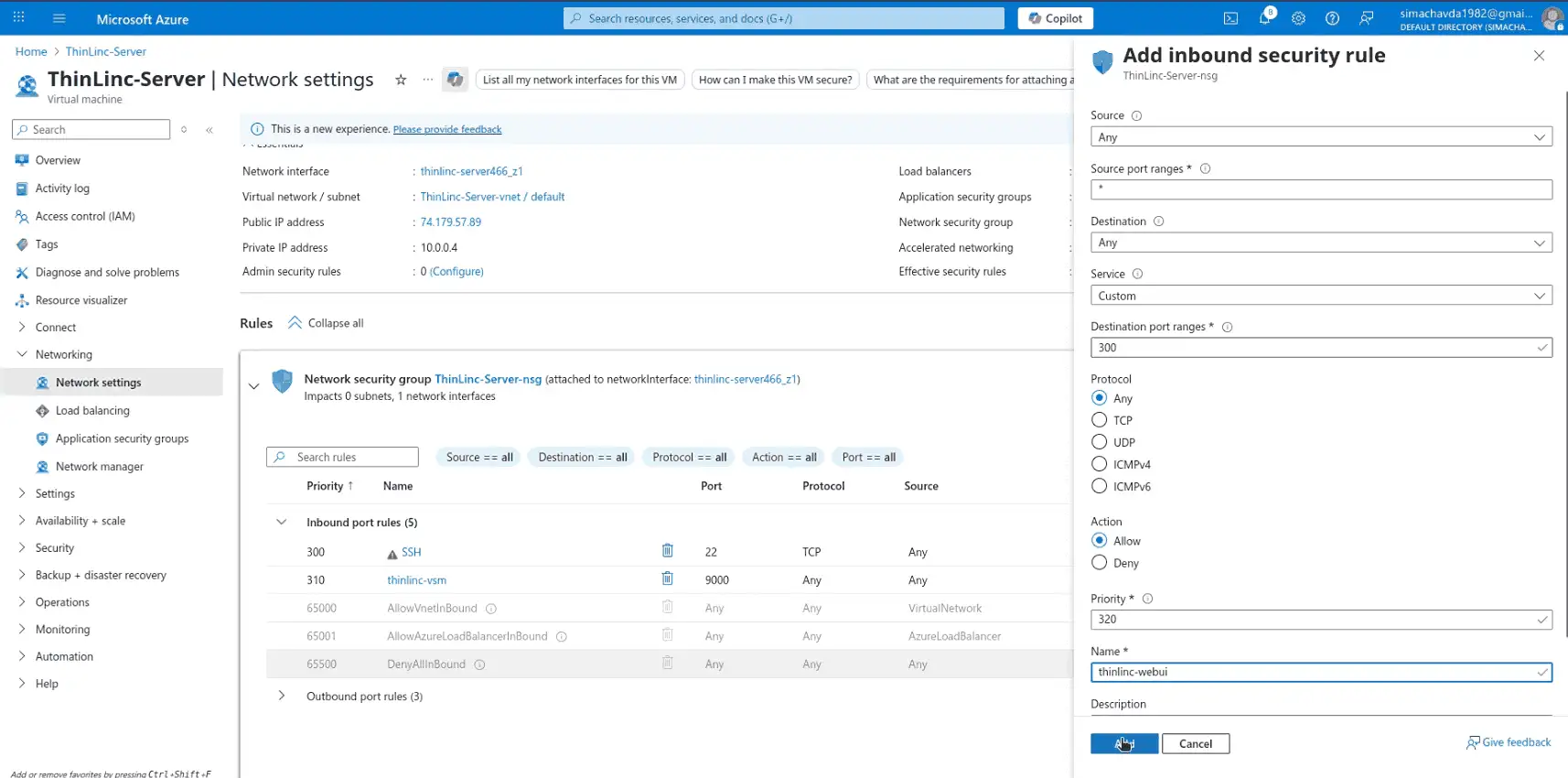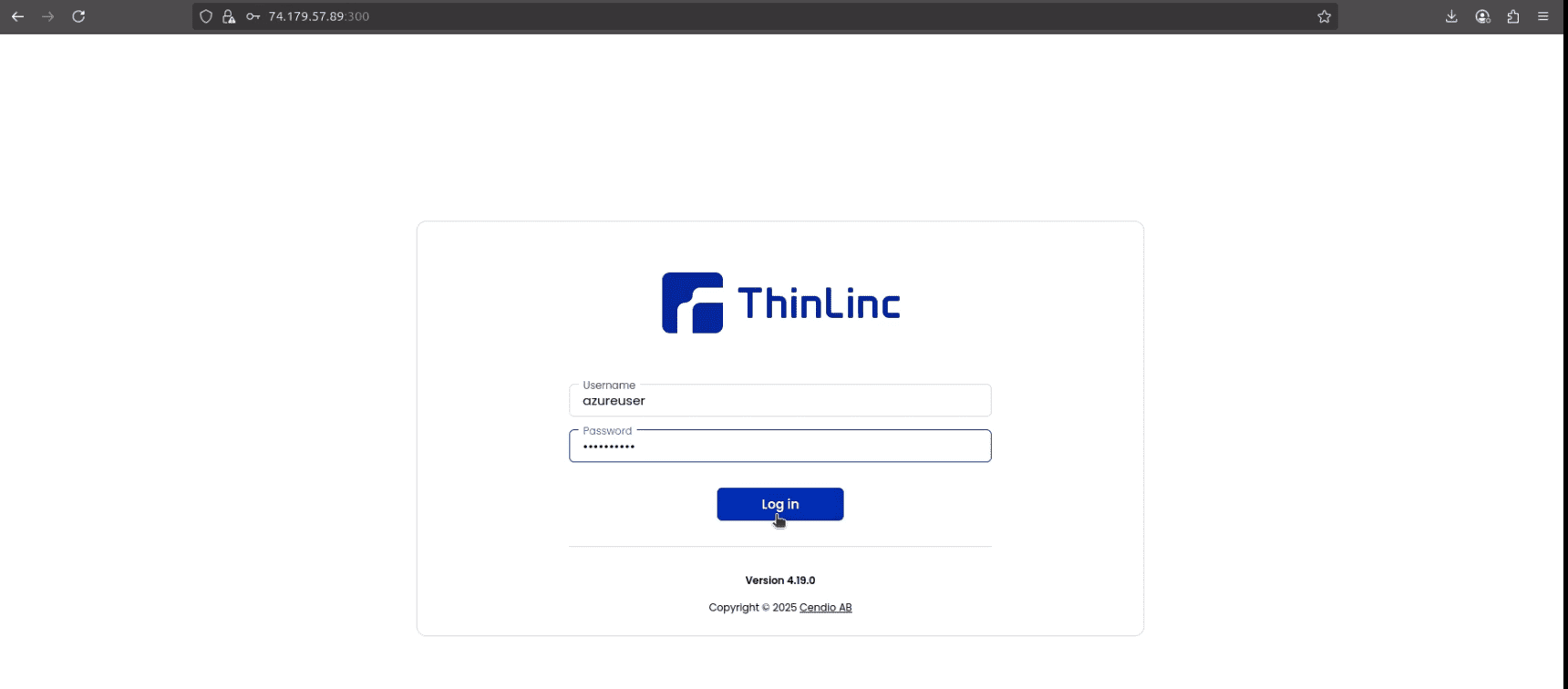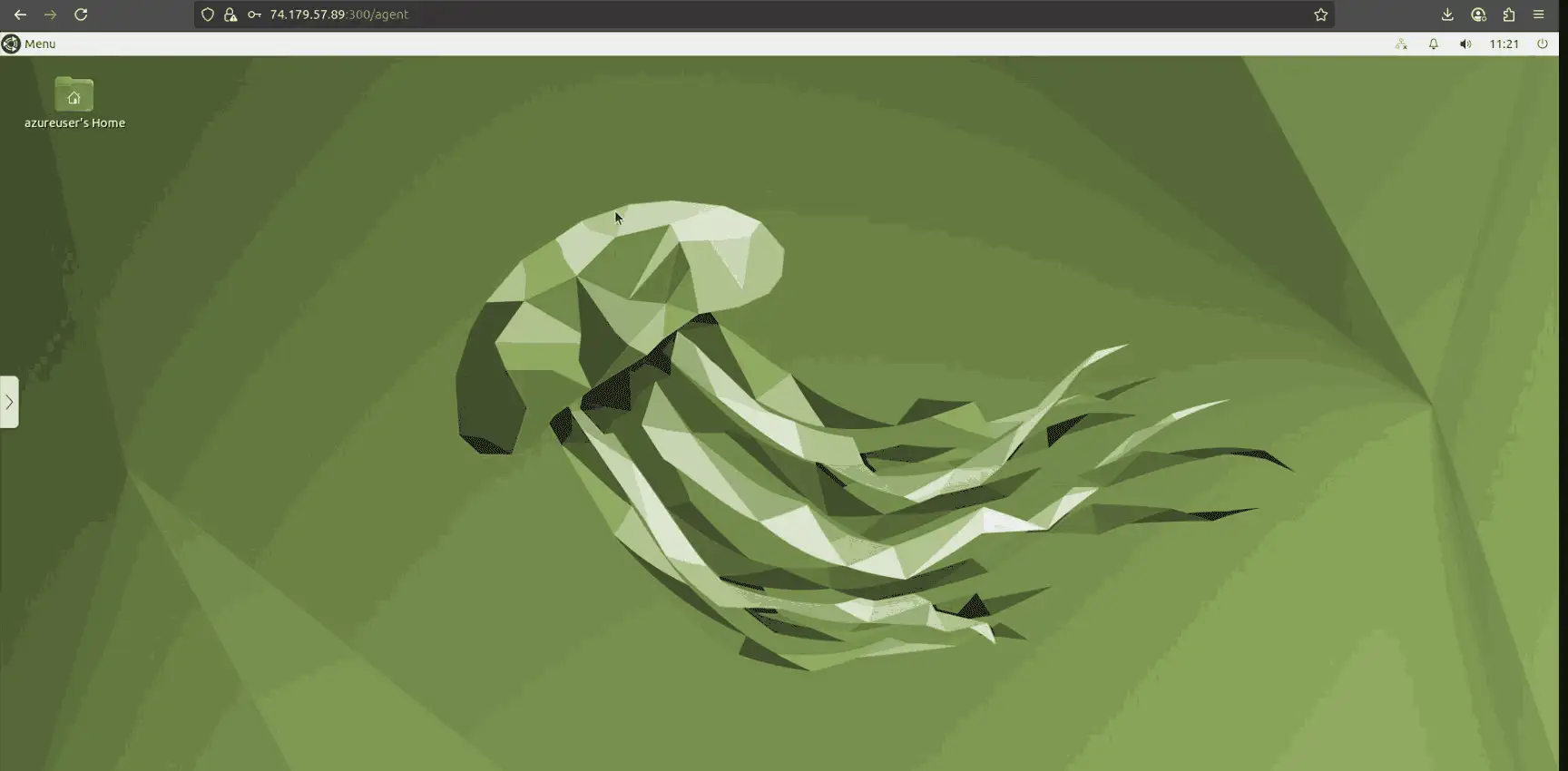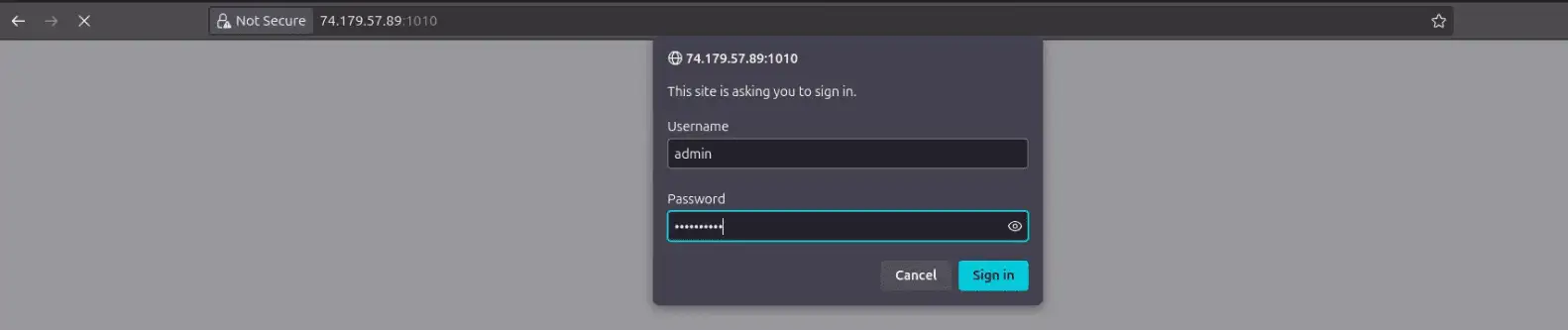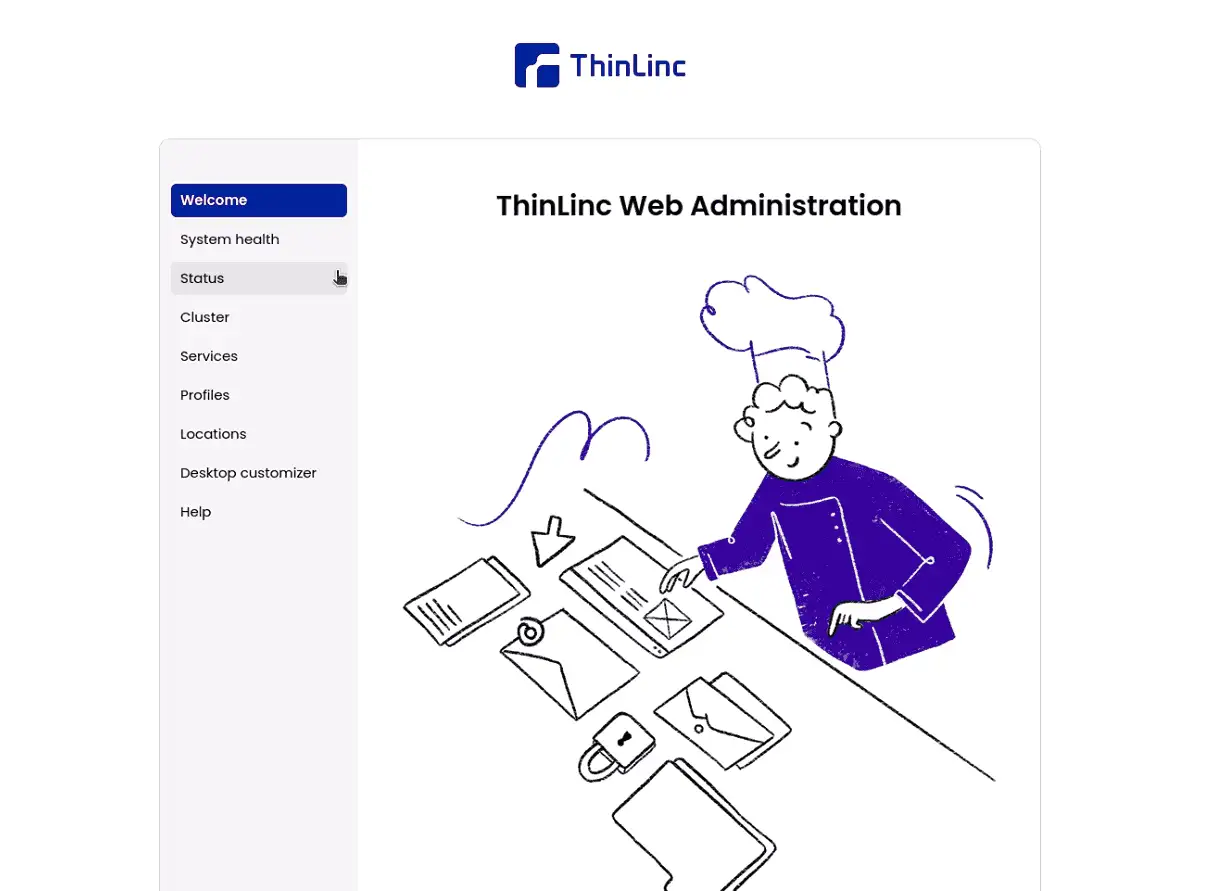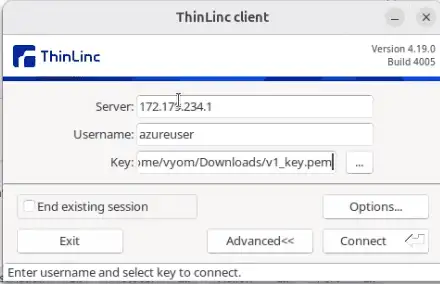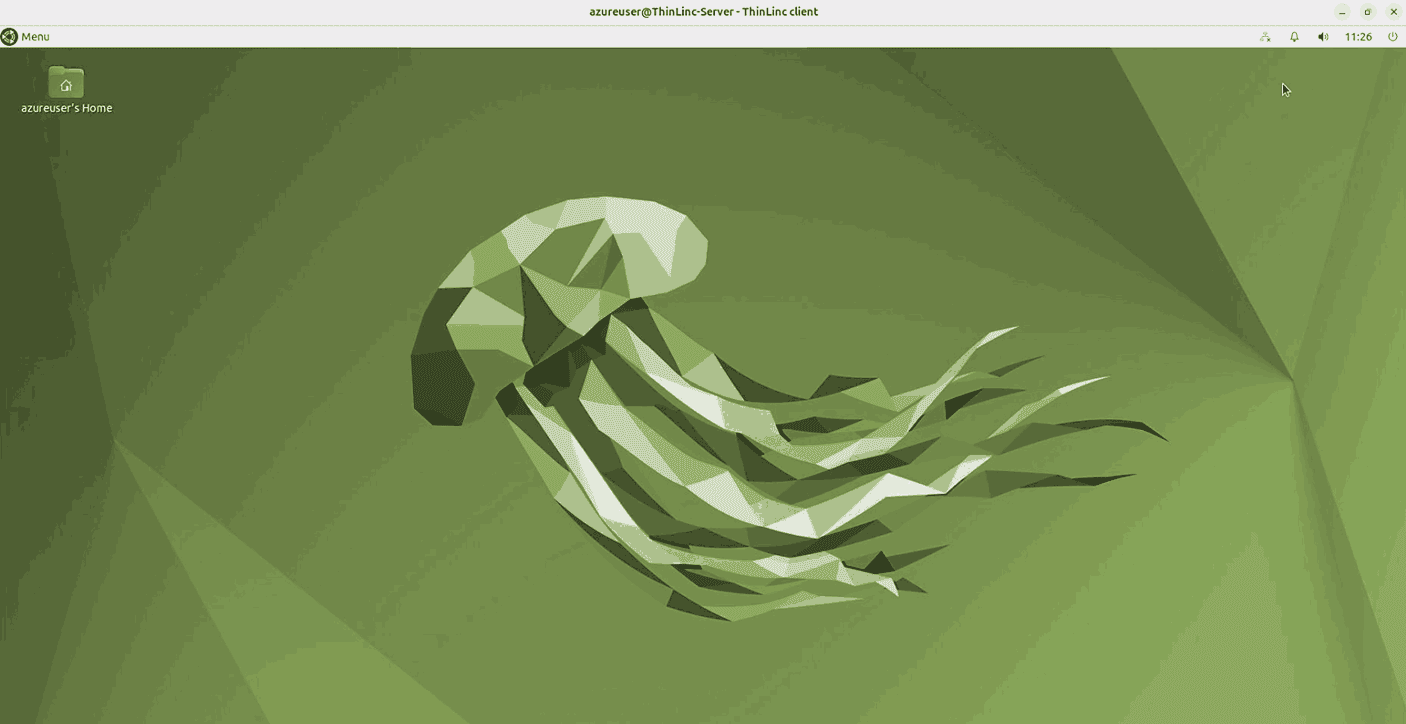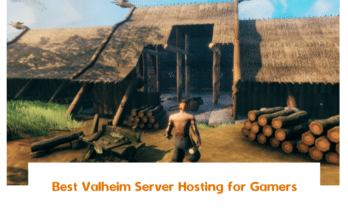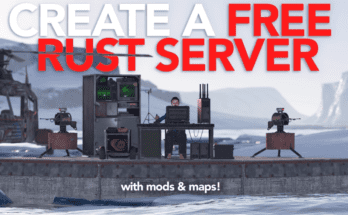Cendio ThinLinc is a Linux Remote Desktop Server that allows you to deliver secure Virtual Desktop Infrastructure (VDI) sessions over the web or via its client application. By deploying it on Microsoft Azure, you can provide scalable Linux desktops to users anywhere.
This guide walks you through the entire process, from creating the VM in Azure to logging into the ThinLinc desktop and administration panel.
Table of Contents
Prerequisites
Before starting this deployment, make sure you have the following:
- Microsoft Azure account – with an active subscription. A free trial works, but for production, use a paid plan.
- Basic knowledge of Azure – navigating the portal, creating resources, and managing virtual machines.
- SSH client installed – such as OpenSSH on Linux/macOS or PuTTY on Windows, to connect to your VM.
- Downloaded SSH key – generated during the VM creation process in Azure. This private key will be used for secure access.
- Local system requirements – a modern browser for ThinLinc Web Access, and optionally, the ThinLinc Client application for better performance.
Resource planning – select an Azure VM size that matches your workload (for example, 4 vCPUs and 16 GB RAM can support small teams).
Step 1 – Log in to Azure Portal
Open https://portal.azure.com and sign in with your Microsoft account. Make sure you have an active subscription with permissions to create virtual machines. From the dashboard, use the search bar at the top to access the Azure Marketplace, this is where you’ll find the ThinLinc Remote Desktop Server image to begin deployment.
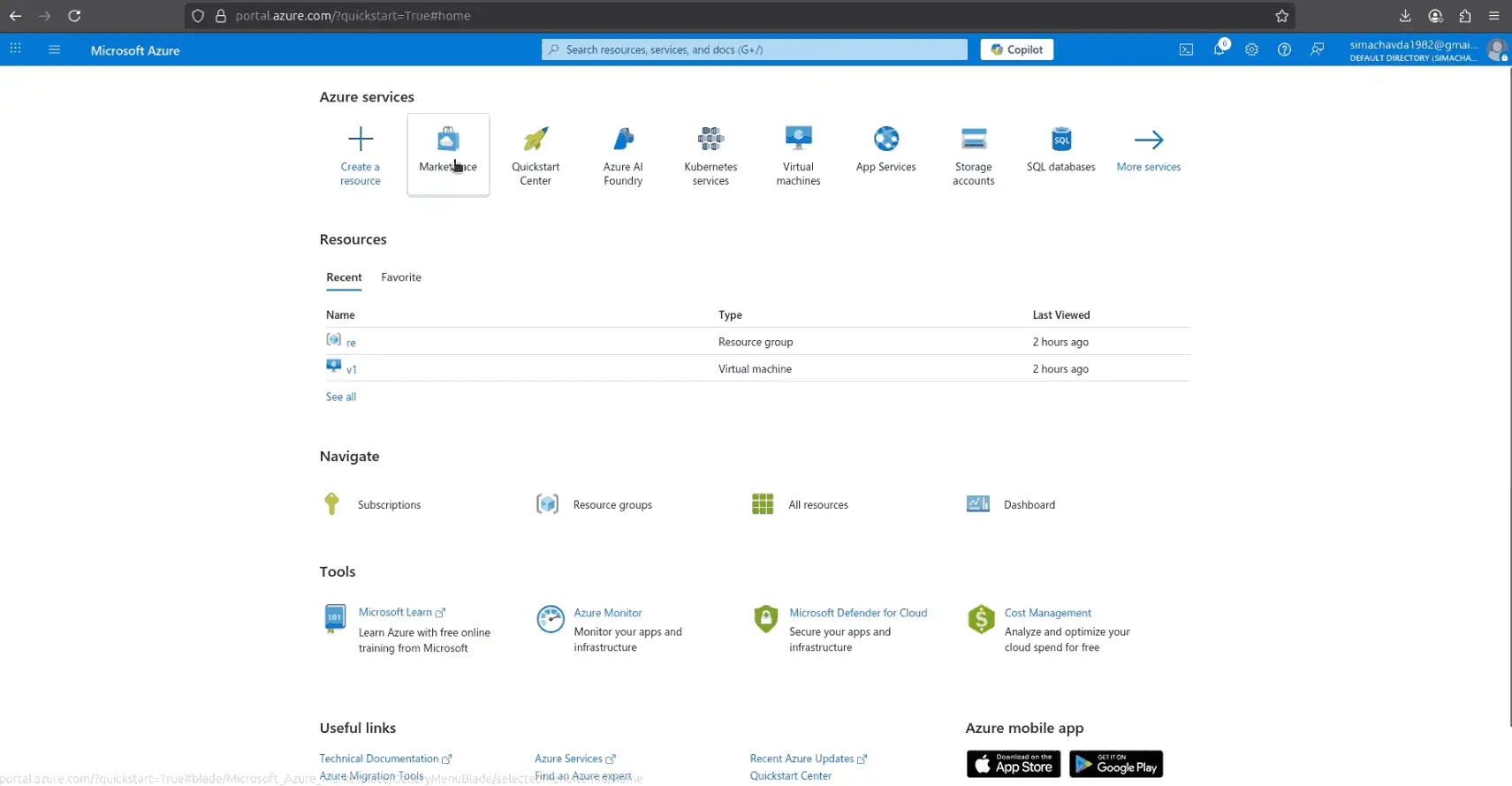
Step 2 – Find ThinLinc in Marketplace
In the Azure Marketplace, search for ThinLinc. Select the “ThinLinc Remote Desktop Server” image, review its details, click Create and select ThinLinc on Ubuntu 22.04 then click Next to start the virtual machine setup.
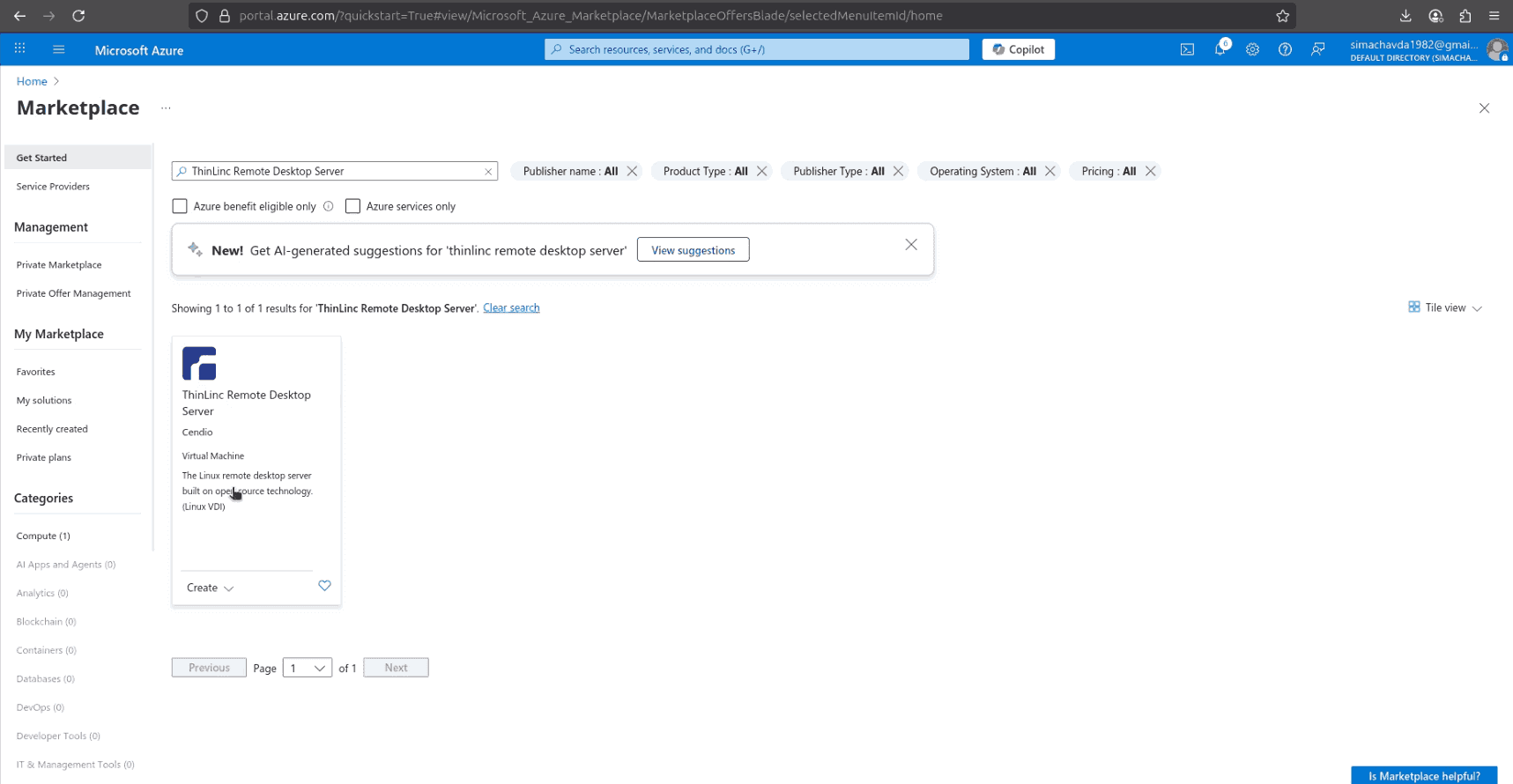
Step 3 – Configure Virtual Machine Settings
After selecting the ThinLinc image, continue configuring your VM in the Create Virtual Machine wizard:
- Availability Zone: Choose an availability zone (e.g., Zone 1) to increase reliability.
- VM Size: Select a machine type that matches your workload. For example, Standard NVas v4 is a good choice for VDI since it provides GPU-enabled instances and enough memory (around 19 GB).
- Administrator Account: Confirm the SSH public key authentication method and the
azureuserlogin you created earlier. Inbound Port Rules: Keep SSH (22) enabled so you can access the VM from your local machine.
Once these settings are configured, proceed to the Next:Disks tab to continue with storage configuration.
Step 4 – Configure Disks and Networking
Next, move to the Disks and Networking tabs in the VM creation wizard:
- OS Disk: Keep the default settings (Premium SSD, 30 GiB) for better performance. You can add additional data disks later if needed.
- Encryption: Leave default options (platform-managed keys) unless your organization requires custom encryption.
- Virtual Network: A new VNet will be created automatically (e.g.,
thinlinc-vnet). - Subnet: Use the default subnet.
- Public IP: Assign a public IP (e.g.,
thinlinc-server-ip) so you can access the VM from outside. Network Security Group (NSG): Choose Basic and allow inbound SSH (22).
These settings ensure the VM is both accessible and secure. Once completed, continue to the Next:Management tab.
Step 5 – Management and Review
On the Management tab, configure monitoring and security options for your VM:
- Defender for Cloud: You can enable this for advanced threat protection, though it’s optional.
- Auto-Shutdown: Set a daily shutdown schedule if you want to save costs when the VM is not in use.
Monitoring: By default, diagnostics and monitoring are enabled; you can leave these as-is.
Once the management settings are reviewed, click on Review + Create, and when prompted, download the SSH private key file to your local machine. This will be used to connect to the VM later.
Step 6 – Deployment Complete and Connect to the VM
Once the deployment is complete, you’ll see a confirmation screen indicating that your ThinLinc VM has been created successfully. The Overview page will display important details such as:
- VM name (e.g.,
thinlinc-server) - Operating system: Ubuntu 22.04 LTS
- Size: The VM type you selected (e.g., Standard NVas v4)
- Public IP address: Required for SSH and ThinLinc Web Access
Resource group and Virtual network
Now connect to your VM from your local computer:
Open a terminal on your system.
Navigate to the directory where you saved the SSH key and grant the necessary permissions to it.
chmod 400 ThinLinc-Server_key.pemNow, run the command below to connect to your ThinLinc server.
ssh -i ThinLinc-Server_key.pem azureuser@VM_PUBLIC_IPYou are now inside your ThinLinc server on Azure and ready to begin configuration.
Step 7 – Check ThinLinc Services and Configure NSG
After connecting to the VM, the first step is to make sure the ThinLinc services are running correctly. Inside the VM terminal, run:
sudo systemctl status vsmserver vsmagent tlwebaccess tlwebadmind