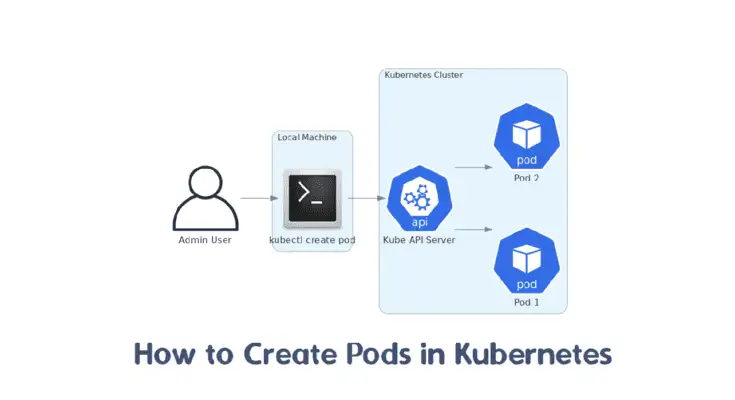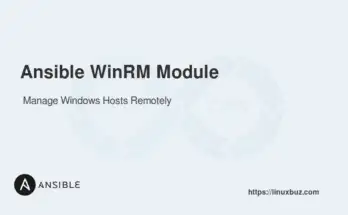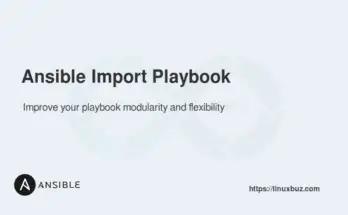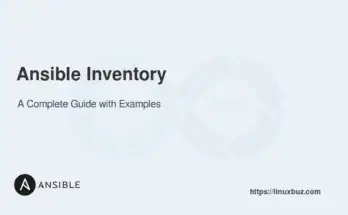A pod is a group of one or more containers with shared storage/network resources and a specification for how to run the containers. Pods allow you to run multiple containers that need to work together. This makes it easier to manage related processes, as they can share the same lifecycle and network namespace.
In this tutorial, we’ll cover different methods to create pods in the Kubernetes cluster.
Table of Contents
Method 1: Creating a Pod Using kubectl create
The simplest way to get started is to create a pod using the kubectl create command. This method allows you to create a pod with minimal configuration.
1. Open your terminal and run the kubectl create command to create a new pod.
# kubectl create pod mypod --image=nginxThis command creates a pod named mypod using the nginx image.
pod/mypod created2. To verify that the pod was created successfully, run kubectl get pods command:
# kubectl get podsOutput.
NAME READY STATUS RESTARTS AGE
mypod 1/1 Running 0 10s3. To get detailed information about the pod, use the kubectl describe command:
# kubectl describe pod mypodOutput.
Name: mypod
Namespace: default
...
Containers:
mypod:
Container ID: docker://1234567890abcdef
Image: nginx
Image ID: docker-pullable://nginx@sha256:1234567890abcdef
Port:
Host Port:
State: Running
Started: Tue, 01 Jan 2024 00:00:00 +0000
Ready: True
Restart Count: 0
...Method 2: Creating a Pod with YAML Configuration
Using a YAML configuration file gives you more control over the pod’s specifications. You can define the pod’s properties in detail, including labels, container specifications, and resource limits.
1. Create a YAML file named mypod.yaml with the following content:
apiVersion: v1
kind: Pod
metadata:
name: mypod
labels:
app: myapp
spec:
containers:
- name: mycontainer
image: nginx
ports:
- containerPort: 80This YAML file defines a pod named mypod with a single container named mycontainer using the nginx image. The container exposes port 80.
2. Apply the YAML file to create the pod:
# kubectl apply -f mypod.yamlOutput.
pod/mypod created3. To verify that the pod was created, run:
# kubectl get podsOutput.
NAME READY STATUS RESTARTS AGE
mypod 1/1 Running 0 10sMethod 3: Creating a Pod Interactively
Creating a pod interactively allows you to define the pod’s properties through a guided process. This method is useful if you prefer a step-by-step approach rather than writing a YAML file.
1. Run the kubectl run interactive command to generate a YAML configuration file:
# kubectl run mypod --image=nginx --dry-run=client -o yaml > mypod-interactive.yamlThis command generates a YAML configuration for the pod and saves it to mypod-interactive.yaml. The –dry-run=client flag ensures that the command only simulates the creation of the pod and does not create it. Additionally, the -o yaml option outputs the configuration in YAML format.
2. Edit the generated YAML file if you want to customize the pod’s configuration. For example, you might want to add labels, specify resource limits, or configure environment variables.
3. Apply the YAML file to create the pod:
# kubectl apply -f mypod-interactive.yamlOutput:
pod/mypod created4. To verify that the pod was created, run:
# kubectl get podsOutput.
NAME READY STATUS RESTARTS AGE
mypod 1/1 Running 0 10sConclusion
In this article, we covered three methods to create pods in Kubernetes using kubectl. We started with the simplest approach using kubectl create, moved on to creating a pod with a YAML configuration, and finally explored the interactive method. Each method has its own use case and benefits, allowing you to choose the best approach based on your requirements.
FAQs
1. How do I create a pod in Kubernetes?
You can create a pod using a YAML file or directly via the command line.
2. Can I specify multiple containers in a single pod?
Yes, a pod can have multiple containers. All containers within a pod share the same network and storage.
3. What is the difference between a pod and a deployment in Kubernetes?
A pod is a single instance of an application, whereas a deployment manages a set of identical pods.
4. How can I create a pod in a specific namespace?
Use the -n flag with your command or specify the namespace in the YAML file.