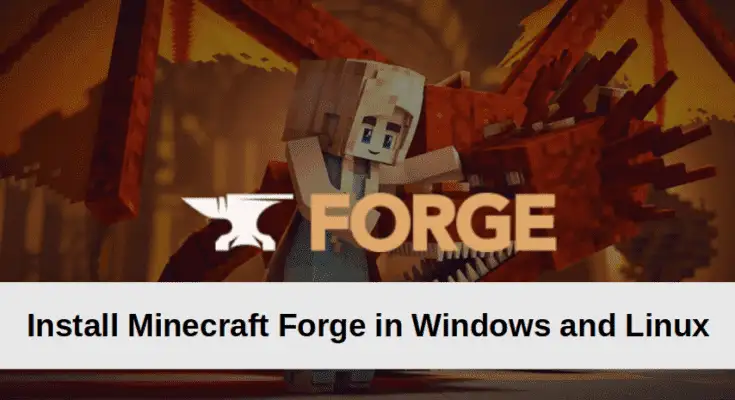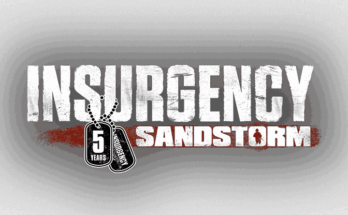Minecraft Forge is a free and open-source software application that allows the dynamic loading of other Mods for Minecraft server. It is a Modding API or layer between Minecraft and code, allowing players to install and run Minecraft mods. Minecraft Forge provides a simple and more straightforward way to manage mods in the building-based game. It helps Minecraft players download, install, and run mods without any programming and tech knowledge.
If you are a Minecraft player and want to explore the wild world of Minecraft mods, Minecraft Forge is the best tool. This post will show you how to install Minecraft Forge on Linux and Windows.
Also Read
Best Modded Minecraft Server Hosting Providers
Prerequisites
- A Java JDK must be installed on your system.
- A Minecraft server Java edition is installed and run at least once. ( Follow this guide How to Make a Minecraft Server )
- You don’t need to install the Minecraft server to create a Forge server.
Install Minecraft Forge on Windows
You can follow the below steps to install Minecraft Forge on the Windows operating system.
Step 1 – Visit the Minecraft Forge official website as shown below.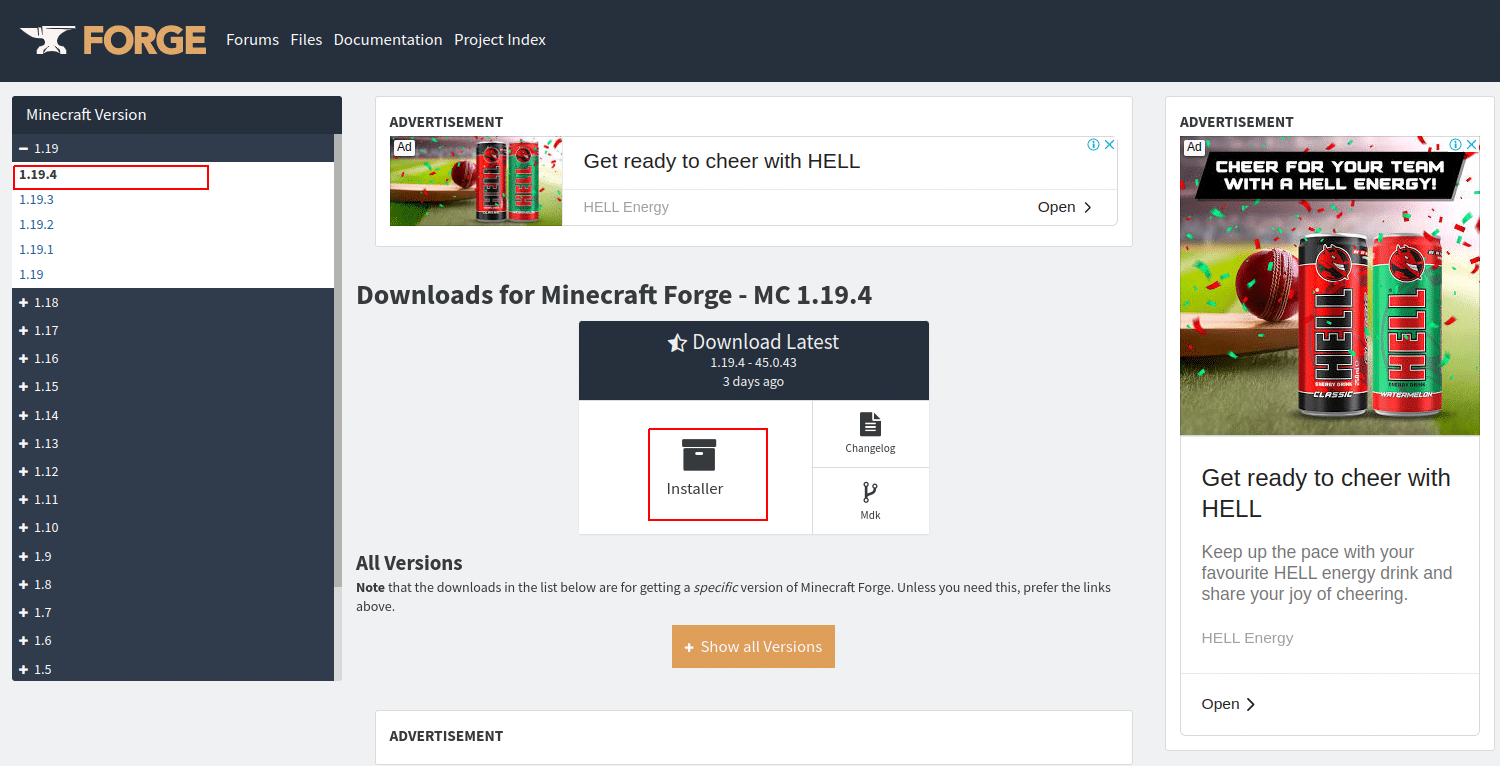 Step 2 – Select the Minecraft Forge version in the left pane that matches your installed Minecraft version then click on the Installer button. You will be redirected to the adfoc.us website as shown below:
Step 2 – Select the Minecraft Forge version in the left pane that matches your installed Minecraft version then click on the Installer button. You will be redirected to the adfoc.us website as shown below:

Step 3 – Don’t click on any links on this website. Wait for 6 seconds and click on the skip button to download the Minecraft Forge jar file to your server.
Step 4 – Double-click on the downloaded file. You should see the Forge installation interface screen.
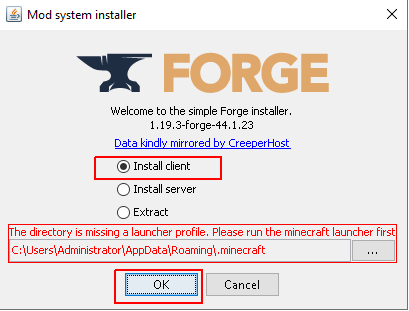
Step 5 – Select Install client, and change the default Minecraft install location if it’s not correct then click on the OK button. This will install the client files and folders for Minecraft Forge. Once Minecraft Forge is installed successfully, you should see the following screen.
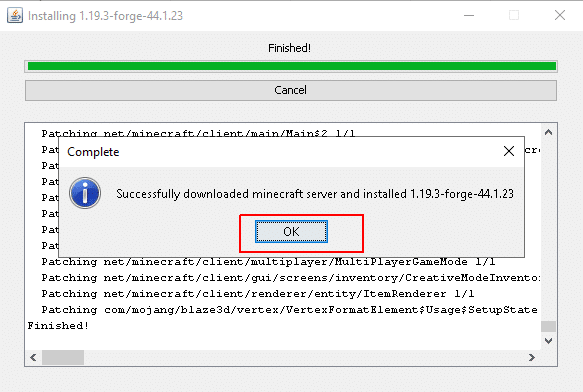
Step 6 – Click on the OK button to complete the installation process.
Install Minecraft Forge on Linux
You can also install Minecraft Forge on a Linux desktop system by following the below steps.
Step 1 – Open your web browser and go to the Minecraft Forge official website as shown below.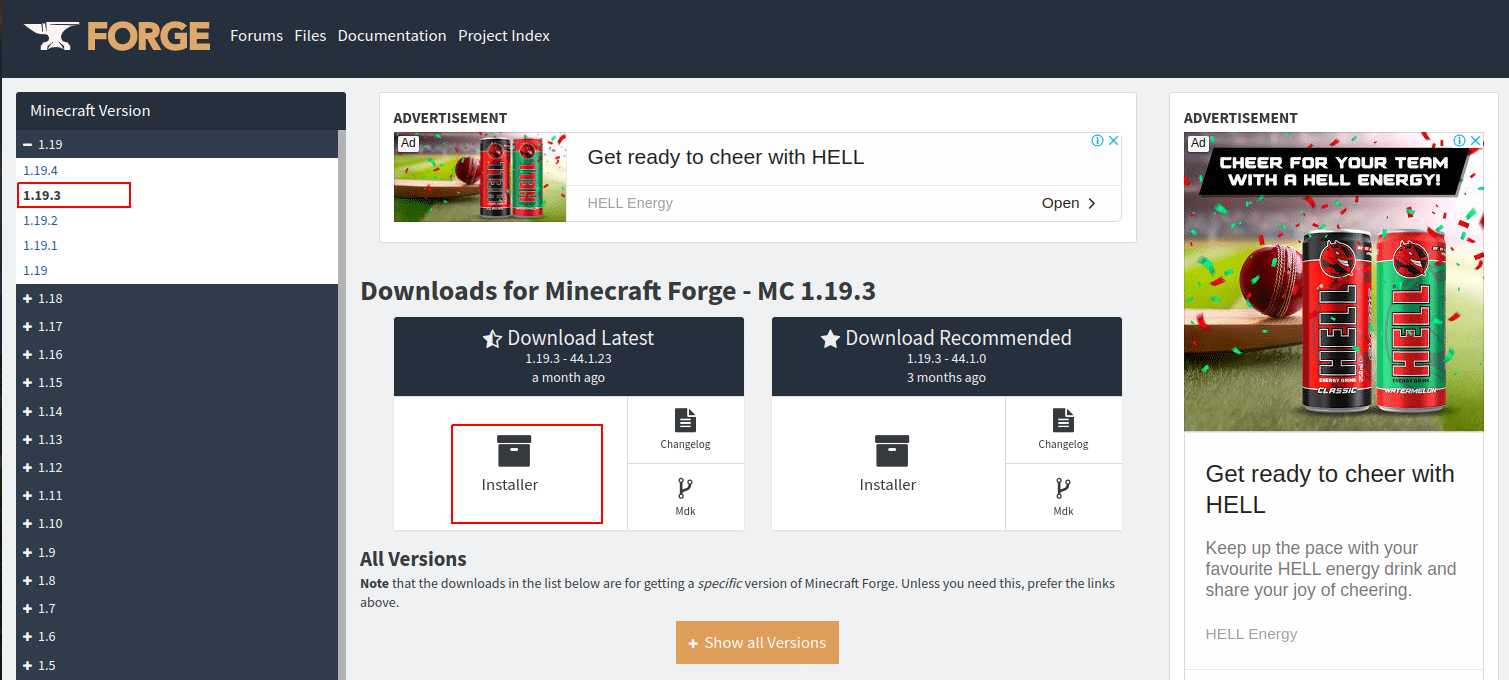
Step 2 – Select the Minecraft Forge version in the left pane that matches your installed Minecraft version then click on the Installer button. You will be redirected to the adfoc.us website as shown below:

Step 3 – Don’t click on any links on this website. Wait for 6 seconds and click on the skip button to download the Minecraft Forge jar file to your Linux system.
Step 4 – Open the File Manager and navigate to the Download folder. You should see your downloaded file on the following screen.

Step 5 – Right-click on the downloaded file and click on the properties. You should see the following screen.
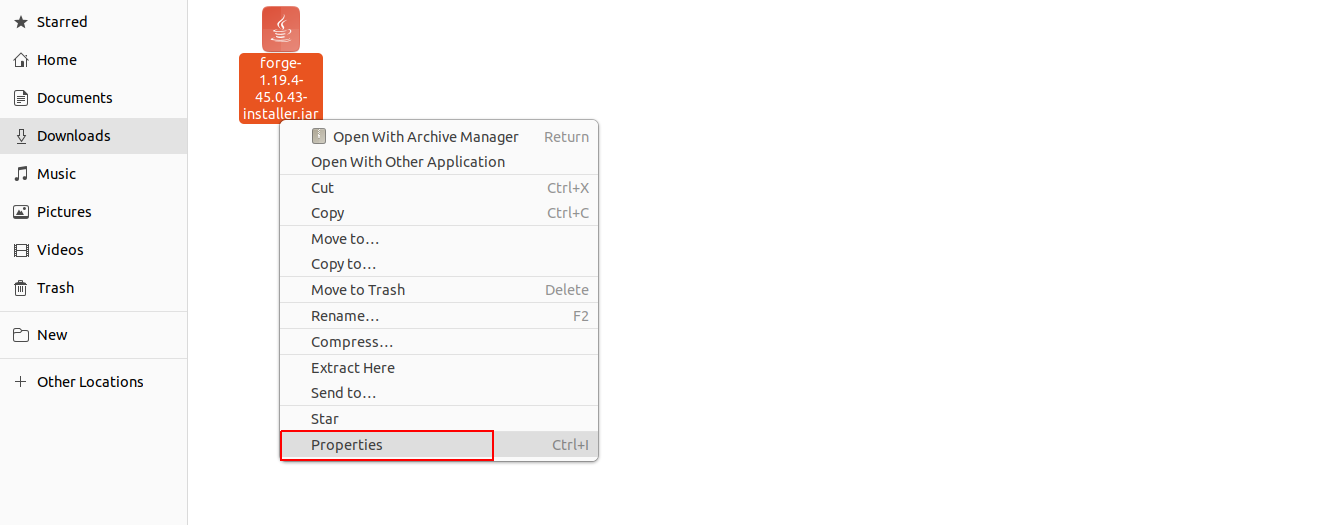
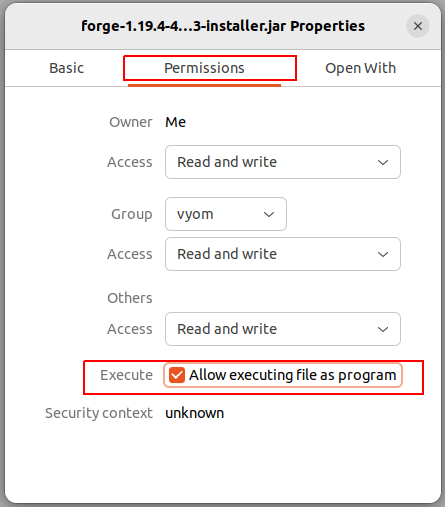
Step 6 – Click on the Permission tab and check the box “Allow executing file as program” to make the file executable.
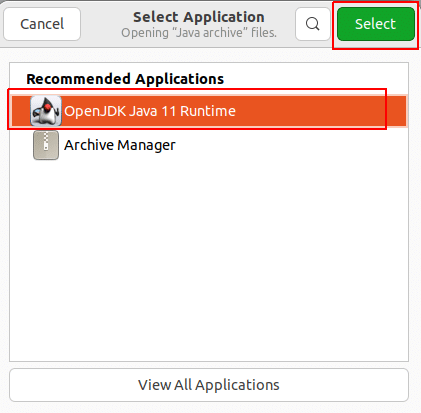
Step 7 – Next right-click on the downloaded file => Open with Other Application => Select OpenJDK Java and click on Select. This will run and open the Minecraft Forge installer as shown below.
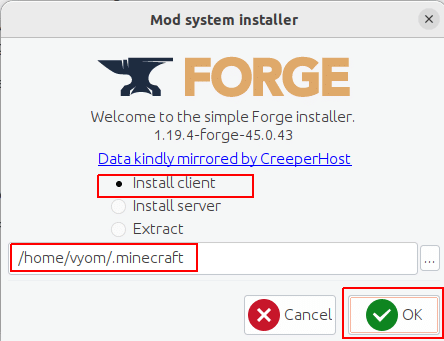
Step 8 – Select Install client, define the correct Minecraft install location then click on the OK button. This will install all required files and directories for Minecraft Forge. After the successful installation, you should see the following screen.
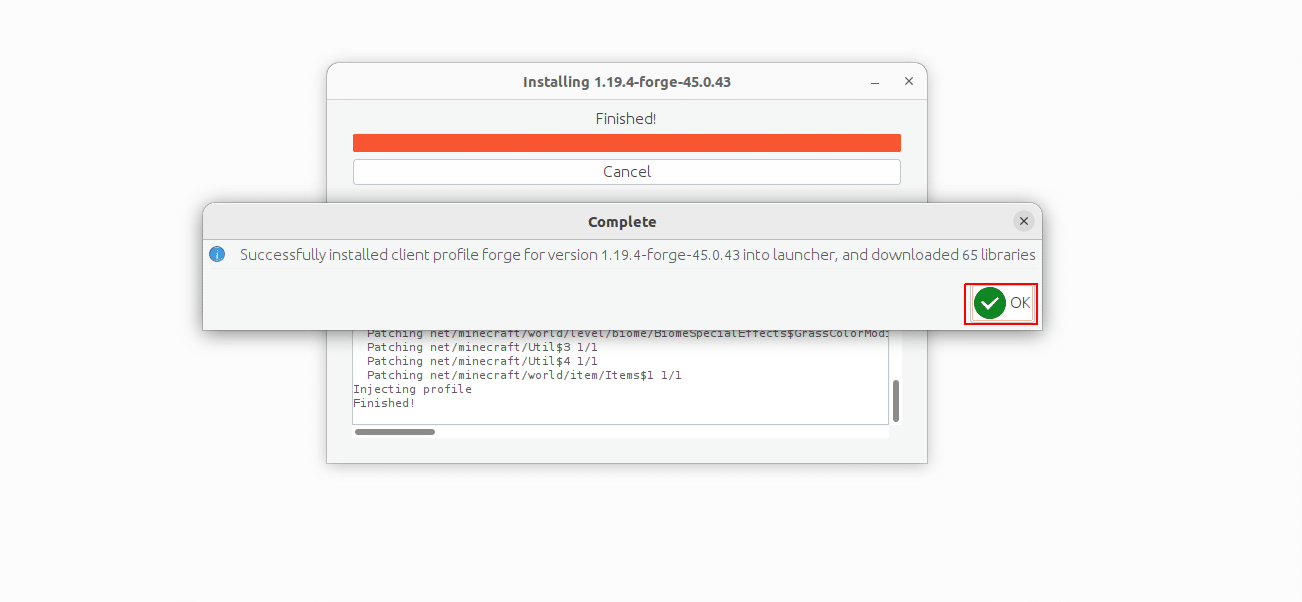
Step 9 – Click on the OK button to complete the installation process.
How to Install Minecraft Forge on Windows and Linux: Final Thoughts
In this post, we explained how to install Minecraft Forge on Windows and Linux. You can now open the Minecraft launcher, add your desired mods and start designing Minecraft easily.