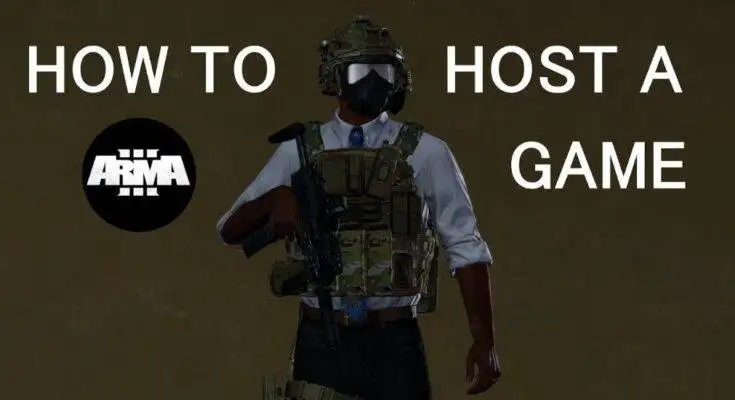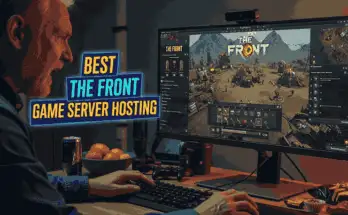Learning how to host an Arma 3 server for friends can turn your multiplayer sessions into a fully customized and immersive experience. Arma 3’s vast military sandbox is perfect for co-op gameplay, and hosting your own server gives you full control—customize settings, install mods, and enjoy lag-free action with your squad.
In this guide, we’ll cover everything you need to know about how to create an Arma 3 server, including installation, configuration, and optimization.
Table of Contents
Why Host Your Own Arma 3 Server?
Hosting your own Arma 3 server provides several advantages over joining public servers:
- ✓Full Control: Customize game settings, enable or disable mods, and configure server rules to your preference.
- ✓Lag-Free Gameplay: Reduce latency by choosing a reliable hosting provider or running the server on a high-performance machine with a strong internet connection.
- ✓Private Games: Restrict access to only your friends or community for a more enjoyable experience.
- ✓Mod Support: Install and manage mods that enhance gameplay without restrictions imposed by other server admins.
- ✓Improved Security: Avoid hackers and cheaters commonly found on public servers by setting up your own security measures.
Hosting an Arma 3 Server with Apex Hosting or Kamatera
Apex Hosting – Reliable Game Hosting
Apex Hosting provides an easy-to-use control panel, DDoS protection, and instant setup for Arma 3 servers. With Apex Hosting, you can quickly launch a high-performance server with minimal technical knowledge. Their servers are optimized for low latency and smooth gameplay, making them a great choice for players who want a hassle-free hosting experience.
Kamatera – Cloud Hosting for Arma 3
Kamatera offers scalable cloud hosting solutions that allow you to deploy an Arma 3 server on powerful virtual machines. With Kamatera, you can customize your server’s CPU, RAM, and storage to meet your specific requirements. This flexibility makes it ideal for hosting large-scale multiplayer games or modded environments.
Try Kamatera with a 30-day Free Trial
What is the System Requirements to Host an Arma Server?
Before setting up your Arma 3 server, ensure your system meets the following requirements:
Minimum Requirements
- ✓CPU: Dual-core processor (Intel/AMD).
- ✓RAM: 4GB.
- ✓Storage: 20GB HDD/SSD.
- ✓Bandwidth: 3 Mbps upload speed.
Recommended Requirements
- ✓CPU: Quad-core processor or better.
- ✓RAM: 8GB (16GB for modded servers).
- ✓Storage: 50GB SSD (for better performance).
- ✓Bandwidth: 5 Mbps upload speed or more.
For those who don’t want to set up their own server, Apex Hosting provides reliable, high-performance Arma 3 server hosting with easy setup and excellent customer support.
Hosting an Arma 3 Server on Linux
Linux is a stable and efficient platform for game hosting, and it is ideal for those who prefer to self-host their Arma 3 server.
1. Sign Up for Kamatera
Sign up for Kamatera, then configure and deploy a new Ubuntu/Debian server.
2. Connect to Your Server via SSH:
# ssh root@your-server-ip3. Install SteamCMD:
# apt install steamcmd -y4. Create a Server Directory:
# mkdir -p ~/arma3server && cd ~/arma3server5. Download Arma 3 Server Files:
# steamcmd +login anonymous +force_install_dir ~/arma3server +app_update 233780 validate +quit6. Configure the Server:
Edit the server.cfg file to customize the settings.
7. Run the Server:
# ./arma3server -config=server.cfg -port=23028. Allow Ports for Arma 3:
You must allow TCP and UDP traffic on the ports Arma 3 uses. Use the following commands to allow the necessary ports:
# ufw allow 2302:2305/tcp && ufw allow 2302:2305/udp9. Reload the Firewall:
# ufw reload10. For stability and performance, running the server in a screen or tmux session is recommended:
# screen -S arma3 ./arma3server -config=server.cfg -port=2302Hosting an Arma 3 Server on Windows
For Windows users, hosting an Arma 3 server is straightforward:
1. Install SteamCMD:
Download SteamCMD from the official Valve website. Extract it to a folder (e.g., C:\steamcmd).
2. Download Arma 3 Server Files:
Open Command Prompt and navigate to the SteamCMD directory, and run the following commands, ensuring to use your individual username for your Steam account:
steamcmd
login anonymous
force_install_dir C:\arma3server
app_update 233780 validate
exit3. Configure the Server:
Edit C:\arma3server\server.cfg to set up custom configurations.
4. Run the Server:
Open Command Prompt and navigate to the server folder:
cd C:\arma3serverStart the server:
arma3server.exe -config=server.cfg -port=23025. Open ports 2302, 2303, 2304 and 2305 via Windows default firewall.
How to Host an Arma Reforger Server?
Arma Reforger is a newer version of Arma with an updated engine. To host an Arma Reforger server:
1. Install SteamCMD and download the server files:
steamcmd +login anonymous +app_update 1874900 validate +quit2. Configure the server.json file to adjust game settings, max players, and more.
3. Run the server:
./arma_reforger_server -config=server.jsonHow to Connect to the Arma 3 Server?
Your own Arma 3 dedicated server is ready for your exciting online adventures! Players who want to connect to the server only need to own the game and have the IP address and password (if defined in the server.cfg) of your server. Equipped with these components, the connection setup proceeds as follows:
- ✓Launch Arma 3 from the Steam client.
- ✓Press “Multiplayer” and “Server Browser” one after the other.
- ✓Select the “Direct connection” tab.
- ✓Enter the IP address of the server.
- ✓For “Port”, enter the value “2302” (for the game port).
- ✓Click the Join button.
Conclusion: How to Host an Arma 3 Server for Friends?
Now you know how to set up an Arma 3 server and invite friends to play together. Whether you’re running a modded or vanilla experience, following this guide ensures a smooth and stable multiplayer environment. If you’re interested in hosting an Arma Reforger server, the process is similar but requires different configuration files.
For an effortless hosting experience, consider using Apex Hosting or Kamatera, which provide powerful Arma 3 server solutions with excellent uptime and customer support.