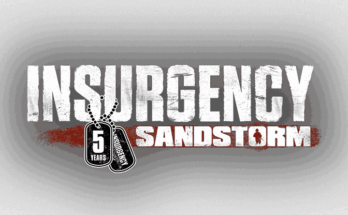Hosting an Enshrouded dedicated server on your own VPS gives you full control, better performance, and the ability to customize settings to your liking.
This guide will show you how to set up an Enshrouded server using SteamCMD on a VPS. Along the way, we’ll highlight why Gravel Host is an excellent choice for hosting your VPS.
Why Choose a Dedicated Server for Enshrouded?
A dedicated server is the best way to ensure a seamless multiplayer experience for Enshrouded. Here’s why:
- Reliable Performance: A dedicated server offers stable performance compared to peer-to-peer hosting.
- Customization: Configure game settings, mods, and player limits without restrictions.
- 24/7 Availability: With a VPS, your server is always online, so players can join anytime.
- Scalability: You can easily upgrade resources to accommodate more players.
Why Use Gravel Host for Your Dedicated VPS?
When choosing a VPS provider for hosting your Enshrouded server, Gravel Host stands out for several reasons:
- Affordable Pricing: Gravel Host offers budget-friendly plans that don’t compromise on performance.
- High-Performance Hardware: Their VPS servers are optimized for gaming with low-latency connections.
- User-Friendly Control Panel: Manage your VPS effortlessly using Gravel Host’s intuitive tools.
- 24/7 Support: Dedicated customer support is available around the clock.
- DDoS Protection: Built-in security ensures your server stays safe from attacks.
Setting Up Enshrouded Server on a VPS Using SteamCMD
Step 1. Prepare Your VPS
1. Sign Up for Gravel Host
Visit Gravel Host and create an account. Choose a VPS plan that suits your needs based on the number of players and performance requirements.
2. Access Your VPS
Once your VPS is active, connect to it using SSH. If you’re on Windows, use an SSH client like PuTTY. On Linux or macOS, you can use the terminal:
ssh user@your_server_ip3. Update Your Server
Run the following commands to update the system:
sudo apt update && sudo apt upgrade -yStep 2. Install Dependencies
Install the necessary packages for running SteamCMD:
sudo apt install lib32gcc-s1 wget tar screen -yStep 3. Install SteamCMD
1. Download SteamCMD:
mkdir ~/steamcmd && cd ~/steamcmd
wget https://steamcdn-a.akamaihd.net/client/installer/steamcmd_linux.tar.gz2. Extract SteamCMD:
tar -xvzf steamcmd_linux.tar.gz3. Run SteamCMD:
./steamcmd.shStep 4. Download and Install the Enshrouded Server
1. Login to SteamCMD using an anonymous account:
login anonymous2. Create a directory for the Enshrouded server:
mkdir ~/enshrouded_server && cd ~/enshrouded_server3. Download the Enshrouded server files:
app_update validateReplace <app_id> with the official Enshrouded server app ID. Check the SteamCMD documentation for the correct ID.
Step 5. Configure Your Server
1. Edit the Server Configuration: Locate the server configuration file (usually server.cfg) and customize it according to your preferences. Common settings include:
- Server name
- Max players
- Password protection
- Gameplay settings
2. Save your changes.
Step 6. Start the Enshrouded Server
Run the following command to start your server:
./start_server.shIf needed, use screen to run the server in the background:
screen -S enshrouded_server ./start_server.shStep 7. Test Your Server
Share your server’s IP address and port with friends. Use a tool like Netcat or the game client itself to ensure the server is reachable.
Conclusion
Hosting your own Enshrouded dedicated server gives you control, reliability, and the ultimate multiplayer experience. Using Gravel Host ensures you get the best hosting environment with powerful hardware, user-friendly tools, and unmatched support.
Ready to set up your Enshrouded server? Head to Gravel Host to get started today!