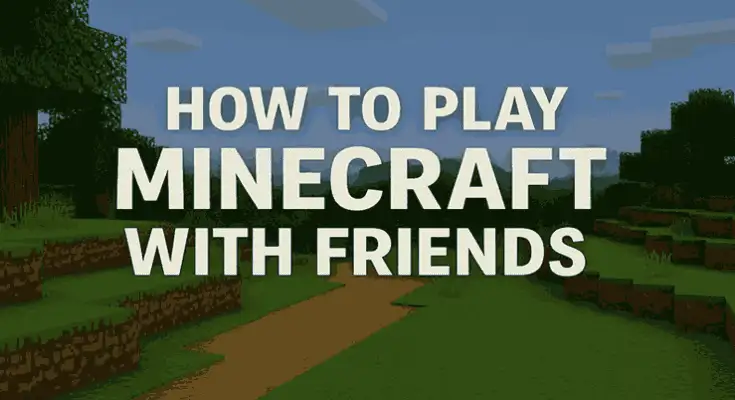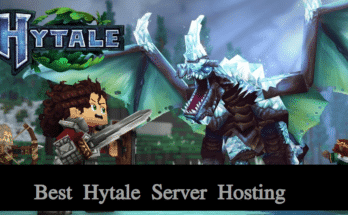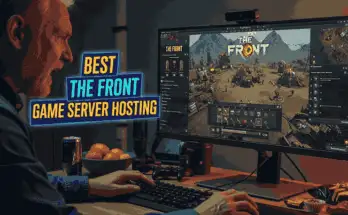Minecraft is more than just a game, it’s a shared experience. Whether you’re building epic castles, surviving the night, or exploring caves, everything gets better when you bring your friends along. But with so many versions and platforms, figuring out how to play Minecraft with friends can be confusing.
In this guide, you’ll discover all the ways to play Minecraft with friends, whether they’re sitting next to you or on the other side of the world. From LAN and Realms to dedicated servers and cross-platform multiplayer, we’ll walk you through it step by step.
💡 Want the smoothest, lag-free gameplay? We’ll also show you how to set up a dedicated Minecraft server on Kamatera, a reliable cloud hosting provider that lets you customize your server for mods, big worlds, and more.
Let’s dive into all the multiplayer options Minecraft has to offer.
Also Read
How to Host a Minecraft Server for Free
Table of Contents
How Multiplayer Works in Minecraft
Minecraft supports several multiplayer modes, but how you connect depends on your platform (Java or Bedrock), location, and whether you want to host or join a game.
Java Edition vs. Bedrock Edition
Java Edition is for PC players only and offers the most flexibility with mods and dedicated servers.
Bedrock Edition works on consoles, mobile, and Windows 10/11. It supports cross-platform multiplayer.
Before inviting friends, make sure everyone is using the same edition of the game.
Multiplayer Connection Types
Here are the most common ways to play together:
LAN (Local Area Network): Best for friends playing on the same Wi-Fi.
Online Servers: Join public or private servers for massive multiplayer worlds.
Minecraft Realms: Official Mojang-hosted servers with a monthly fee.
Dedicated Servers: The most powerful and customizable option, especially when hosted on platforms like Kamatera.
Split-Screen (Consoles): Play locally with multiple players on the same screen.
Each method has its pros and cons, and the best choice depends on how you and your friends prefer to play.
How to Play Minecraft on LAN with Friends
If you and your friends are on the same Wi-Fi network, playing Minecraft together over LAN (Local Area Network) is quick and doesn’t require setting up a server or using the internet.
Step-by-Step: Hosting a LAN World
Launch Minecraft and enter a single-player world.
Press
Escand click “Open to LAN”.Choose the Game Mode (Survival, Creative, etc.) and toggle cheats if needed.
Click “Start LAN World”.
You’ll see a message:
“Local game hosted on port XXXXX.”
Step-by-Step: Joining a LAN Game
Your friend should go to Multiplayer from the main menu.
Wait a few seconds, Minecraft will automatically detect LAN games.
Select the world and click Join Server.
LAN Tips
LAN only works if both players are on the same local network.
Firewalls or antivirus may block the connection—check settings if it doesn’t show up.
Java and Bedrock LAN play are not compatible.
For local co-op play, LAN is the easiest and fastest option. But if your friends live far away, consider using an online server, which we’ll cover next.
How to Play Minecraft Online with Friends (Using Servers)
If you want to play Minecraft with friends who are not on the same Wi-Fi, setting up an online server is the best option. This lets everyone connect no matter where they are in the world.
There are two main ways to do this:
Join an existing Minecraft server
Host your own dedicated Minecraft server
Option 1: Join an Existing Server
This is the simplest way to play with others online.
How to Join a Public Server:
Launch Minecraft and go to the Multiplayer menu.
Click Add Server.
Enter the server name and server address (e.g., play.hypixel.net).
Click Done, then select it and click Join Server.
This method is ideal for mini-games, large multiplayer communities, or modded worlds.
Option 2: Host a Minecraft Server (Recommended for Friends)
If you want full control over the world, game settings, and who can join, host your own Minecraft server.
How to Host a Minecraft Server:
Download the Minecraft server file from the official Minecraft.net site.
Create a folder for your server and run the
.jarfile using Java.Accept the EULA by editing the
eula.txtfile.Configure
server.properties(e.g., max players, gamemode, etc.).Share your public IP or domain with friends.
Open port 25565 on your router.
However, hosting from your home PC has drawbacks:
Your IP becomes public (privacy concerns).
It’s hard to keep it online 24/7.
Lag or crashes if hardware is weak.
💡 Better Alternative: Use a cloud server from Kamatera.
Host a Dedicated Minecraft Server with Kamatera
If you want a stable, high-performance server that’s always online and accessible from anywhere in the world, using Kamatera is a smart choice. Kamatera provides customizable cloud VPS (Virtual Private Servers), perfect for hosting Minecraft Java or Bedrock Edition with full control.
Why Choose Kamatera for Minecraft Hosting?
Fully Customizable: Choose your CPU, RAM, storage, and region.
Global Data Centers: Low-latency gaming for players worldwide.
High Performance: NVMe SSDs and dedicated resources ensure lag-free gameplay.
Affordable Pricing: Starts as low as $4/month — pay only for what you use.
Root Access: Full control to install mods, plugins, and manage firewall rules.
24/7 Uptime: Reliable for public or long-term survival servers.
Steps to Host Minecraft on Kamatera
Step 1: Sign Up & Create a Server
Go to Kamatera.com and create an account.
Launch a new server with:
Ubuntu 24.04 or Windows Server OS
Minimum 2 vCPU + 4 GB RAM for 5–10 players
Choose your preferred region for low latency
Step 2: Connect via SSH or Remote Desktop
Use SSH (for Linux) or RDP (for Windows) to access your cloud server.