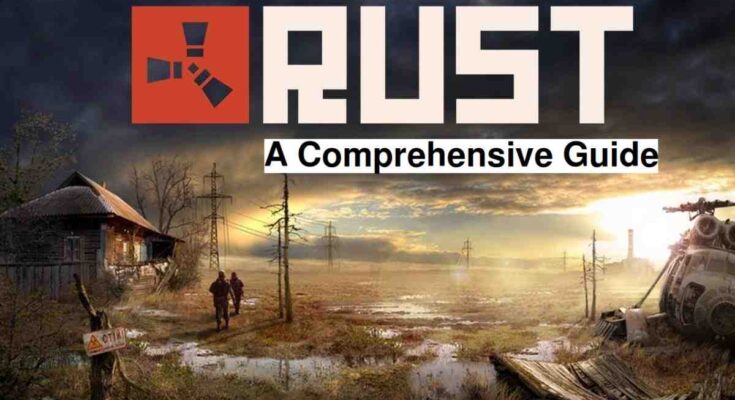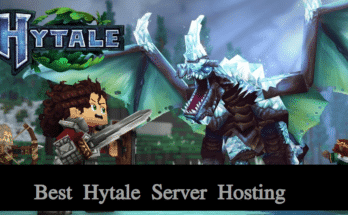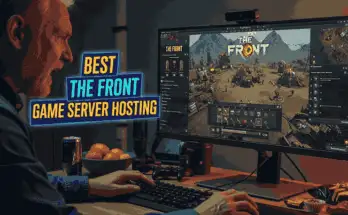Rust has earned its place as one of the most intense and rewarding multiplayer survival games out there. But if you’ve ever played on a public server, you know the frustration—lag spikes, toxic communities, unexpected wipes, and lack of control over your gameplay environment.
That’s where Rust server hosting comes in.
Whether you’re a solo player who wants to practice in peace, a streamer looking to build a fan server, or a group of friends aiming for a private survival experience, hosting your own Rust server gives you complete control, from performance and player slots to custom mods and admin settings.
In this ultimate guide, you’ll learn everything you need to know about Rust server hosting:
What kind of server setup is right for you
How much it really costs
Which providers are best (and why)
How to install mods, optimize performance, and even host on your own PC or VPS
✅ Ready to dive in? Jump to:
Table of Contents
What Is Rust Server Hosting?
Rust server hosting refers to the process of setting up and maintaining a dedicated game server that runs the survival game Rust. Instead of playing on public servers owned by Facepunch or random communities, hosting your own server gives you full control over everything—from game settings and rules to installed mods and who can join.
There are two main ways to host a Rust server:
1. Self-Hosted Servers
This means setting up and running the server software on your own computer, dedicated machine, or VPS.
Pros:
Full control over server files and configurations
No monthly hosting fees
Great for developers, testers, and technical users
Cons:
Requires technical knowledge (Linux commands, port forwarding, config tweaks)
High resource demand (especially with 50+ players)
You’re responsible for uptime, maintenance, and backups
📌 Helpful read: How to Host a Rust Server on Your Own PC
2. Managed (Rented) Rust Server Hosting
Managed hosting is when you rent a Rust server from a game hosting provider. They handle most of the setup, provide support, and include tools like control panels and one-click mod installers.
Pros:
Beginner-friendly and fast to deploy
24/7 uptime and technical support
Security features like DDoS protection often included
Cons:
Monthly cost (usually $5–$25 based on slot count)
Less control over the environment (unless you choose VPS or dedicated)
📌 Compare options: Best Rust Server Hosting Providers (2025)
Whether you want to create a modded Rust world for your community, run a private practice server, or host competitive events, server hosting is the key to owning your Rust experience.
In the next section, we’ll break down what kind of hardware you actually need to host a smooth, lag-free Rust server.
System Requirements for Hosting Rust
Rust is a resource-intensive game, especially when you’re the one hosting it. Whether you’re hosting for 5 friends or 50+ players, your hardware needs to keep up. Below, we’ll break down the minimum, recommended, and scalable system requirements so your server runs smoothly, without rubberbanding, crashes, or lag.
Minimum System Requirements (Small Server, ~10 Players)
| Resource | Recommended |
|---|---|
| CPU | Dual-core 3.0 GHz (Intel i5 or Ryzen 3) |
| RAM | 6 GB minimum |
| Storage | SSD with at least 20 GB free |
| Bandwidth | 5 Mbps upload (minimum) |
| OS | Windows 10 / Linux (Ubuntu 20.04+ or Debian 10+) |
📝 These specs are fine for testing or a private friends-only server. But expect occasional lag during heavy combat or large builds.
Recommended System Requirements (Public/Modded Server, 30–50 Players)
| Resource | Recommended |
|---|---|
| CPU | Quad-core 3.4+ GHz (Intel i7 / Ryzen 5 or better) |
| RAM | 12–16 GB (modded servers need more) |
| Storage | NVMe SSD, 40–50 GB |
| Bandwidth | 10–20 Mbps upload |
| OS | Linux preferred (for better memory handling and uptime) |
📌 Running Oxide/uMod? Every plugin uses memory and CPU, so allocate extra resources.
Hosting for Large Servers (50+ Players)
CPU: High-frequency 6-core (Intel Xeon, Ryzen 7+)
RAM: 24 GB+
Disk I/O: NVMe SSD is non-negotiable
Bandwidth: 50 Mbps+ (or 1 Gbps uplink for busy public servers)
These setups are ideal for public communities, Twitch streamers, or servers with custom plugins, large maps, and PvE elements.
Pro Tips
Avoid HDDs — Rust loads thousands of entities; HDDs will bottleneck your performance.
RAM matters — Each player can consume up to 250–500 MB of RAM during peak use.
Use Linux for efficiency — Linux consumes less overhead than Windows for game hosting.
📌 Internal links:
How to Host a Rust Server on Linux VPS
How to Reduce Lag on Your Rust Server
Next, we’ll examine how to select the best hosting provider, including key features to consider and a few recommended providers.
How to Choose the Best Rust Hosting Provider
With dozens of Rust server hosting providers available, selecting the right one can be overwhelming. But don’t worry, we’ve narrowed it down to the essential features and comparison criteria that matter most when hosting Rust.
Whether you’re a beginner or an experienced admin, these tips will help you pick a provider that delivers performance, stability, and value.
✅ Key Features to Look For
| Feature | Why It Matters |
|---|---|
| DDoS Protection | Rust servers are frequent targets—ensure your host includes strong mitigation. |
| Instant Setup | Get started quickly with one-click deployment. |
| Control Panel | Easy server management via tools like TCAdmin or custom dashboards. |
| FTP & File Access | Access config files for manual editing, mod installs, and backups. |
| Mod Support | Look for Oxide/uMod compatibility with plugin auto-installers. |
| Data Center Locations | Choose a host close to your player base for lower latency. |
| 24/7 Support | Quick help is essential when your server goes down at 2 AM. |
| Automatic Backups | Safeguards your world data against crashes or player errors. |
| Scalability | Upgrade RAM, slots, or CPU without downtime as your server grows. |
💰 What About Pricing?
Most Rust server hosts charge based on:
Number of player slots
RAM allocation
Modding or premium features
Expect to pay around:
$5–10/month for small servers (10–20 slots)
$15–30/month for mid-tier public servers
$50+/month for high-performance, modded, or dedicated servers
📌 More details: How Much Does Rust Server Hosting Cost?
📈 Performance Benchmarks to Compare
Before choosing a host, check:
Uptime guarantee (aim for 99.9% or higher)
Server specs (CPU frequency, SSD type)
Ping/latency tests from your location
Customer reviews and Reddit/forum feedback
🏆 Recommended Hosts (Shortlist)
Note: Save full provider comparisons for the cluster article.
GravelHost – Reliable with mod support and solid control panel
Shockbyte – Budget-friendly, great for beginners
ApexHosting – Advanced controls and performance options
HostHavoc – Global locations, solid support
Nodecraft – Modern UI, great for small to mid-sized servers
📌 Full guide: Best Rust Server Hosting Providers (2025)
🧠 Bonus Tip
Some hosts offer free trials or 48-hour money-back guarantees—perfect for testing before committing long-term.
Next up, we’ll guide you through how to set up your Rust server step-by-step, whether you’re using a hosting provider or self-hosting.
Setting Up Your Rust Server (Step-by-Step)
Now that you’ve picked your hosting method, let’s walk through how to set up a Rust server. Whether you’re renting from a hosting provider or setting it up manually on your own machine, the steps below will help you get your server live and ready for players.
We’ll cover both methods:
✅ Using a Hosting Provider (easiest)
✅ Self-Hosting on a PC or VPS (more control, more work)
✅ Option 1: Using a Hosting Provider (One-Click Setup)
Most game server hosts offer instant Rust server deployment with a built-in control panel like TCAdmin, GameCP, or their own custom UI.
🔧 Basic Setup Steps:
Choose your plan (based on player slots, RAM, location)
Deploy the server – most hosts offer 1-click Rust setup
Access the control panel
Start/stop server
Set hostname, description, world size
Install mods/plugins (if supported)
Configure your server
Customize map seed, gather rates, decay timers
Set server password for private play
Share IP & port with your friends or community
📌 Tip: Use the control panel’s backup tool after configuring your server
📌 Need help picking a provider? See: Best Rust Server Hosting Providers (2025)
🧠 Common Configuration Options
server.hostname– Server nameserver.description– Short description in server browserserver.worldsize– Default is 3000, larger for PvE or big groupsrcon.password– Enables remote admin commandsserver.maxplayers– Number of player slots
These can be changed via the control panel or directly in server.cfg if you have file access.
🖥️ Option 2: Self-Hosting on PC or VPS (Manual Setup)
This method is ideal for experienced users who want maximum control or are hosting on a Linux VPS.
🔧 Linux VPS Setup (Ubuntu/Debian)
# Install dependencies
sudo apt update && sudo apt install -y lib32gcc-s1 screen wget curl unzip
# Create a Rust server directory
mkdir -p ~/rust-server && cd ~/rust-server
# Download SteamCMD
wget https://steamcdn-a.akamaihd.net/client/installer/steamcmd_linux.tar.gz
tar -xvzf steamcmd_linux.tar.gz
# Install Rust server
./steamcmd.sh +login anonymous +force_install_dir ~/rust-server +app_update 258550 validate +quit
🚀 Run Your Rust Server
cd ~/rust-server
screen -S rust ./RustDedicated -batchmode +server.hostname "My Rust Server" +server.port 28015 +server.worldsize 3000 +server.seed 12345 +server.maxplayers 10 +server.identity "myserver"
📌 Use screen to keep the server running in the background.
📌 More help here: How to Install Rust Server on Linux VPS
🧪 Testing and Joining Your Server
Open Rust and press F1 to open the console
Type: