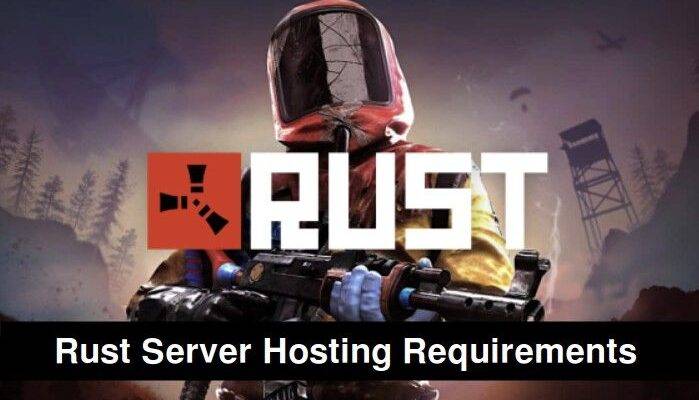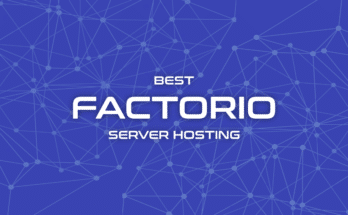Hosting a Rust server isn’t just about installing some files and hitting “run.” It’s about creating a smooth, lag-free experience for you and your players and that starts with choosing the right hardware.
Rust is a resource-heavy game that demands serious power, especially when your server starts filling up with players, buildings, and mods. If your CPU is too slow or your RAM is maxed out, expect crashes, rubberbanding, and long loading times. And don’t even think about using an old HDD, you’ll regret it the moment someone builds a mega base.
In this guide, we’ll break down the Rust server requirements you need to know: CPU, RAM, storage, and network bandwidth. Whether you’re running a server on your own PC, spinning up a VPS, or comparing game hosting providers, we’ve got the numbers, best practices, and performance tips to help you succeed.
Let’s get into the specs.
Table of Contents
Understanding Rust Server Performance Demands
Rust isn’t your average multiplayer game. It features massive open worlds, real-time PvP combat, thousands of deployable objects, and a persistent map full of player structures. All of this creates a high load on your server’s CPU and RAM, especially as your player count and world size increase.
To keep your server smooth and responsive, it’s important to understand how Rust uses your system resources.
🔧 How Rust Uses CPU
Rust is built on Unity and relies heavily on single-thread performance. While it can utilize multiple cores for background tasks, most of the real-time processing (tick rate, physics, AI) happens on a single core.
That means even with a 12-core CPU, you might still lag if the clock speed of each core is low.
🧠 Tip: Prioritize higher GHz clock speed over more cores unless you’re hosting multiple game servers.
🧠 How Rust Uses RAM
Rust dynamically allocates memory as players build structures, move across the map, or interact with the environment. RAM usage increases with:
Map/world size
Number of active players
Number of entities (items, deployables, NPCs, corpses)
Plugins and mods (especially if you’re using uMod/Oxide)
Insufficient RAM can lead to crashes, long loading times, and slow save operations.
💽 Disk I/O and Storage Speed
Rust servers frequently write:
World saves (
map.sav)Player blueprints
Log files
Plugin data (if modded)
Using a slow hard drive (HDD) can result in delayed saves and input lag, especially during periods of peak activity or when restarting. An SSD, preferably NVMe, is strongly recommended.
🌐 Network Usage
Every player on your server sends and receives constant updates:
Position and movement data
Combat events
Structure interactions
Voice chat (if enabled)
This means your upload bandwidth must scale with player count. A laggy connection on your end affects everyone.
With that foundation in place, let’s break down the exact CPU specs you’ll need based on player count and use case.
CPU Requirements for Rust Servers
When it comes to Rust server performance, your CPU is the single most important component. Rust’s server-side logic is extremely CPU-intensive, particularly for physics calculations, AI movement, construction events, and PvP interactions.
Unlike some games that spread the workload evenly across cores, Rust is heavily dependent on single-thread performance. That means your server’s clock speed (GHz) and core quality matter more than core quantity, especially for real-time responsiveness.
Let’s break it down based on your server size and use case.
🔸 Minimum CPU Specs (Small, Private Server)
Ideal for: 1–5 players, testing, development, LAN servers
Recommended CPU: Dual-core @ 3.0+ GHz (Intel i5 / Ryzen 3)
Usage: Great for learning the ropes or small friend groups
Limitations: May struggle with mods, large maps, or longer uptime
🧠 Tip: Run the game client and server on separate threads if playing on the same PC.
🔹 Recommended CPU Specs (10–50 Players)
Ideal for: Public or lightly modded servers with active users
Recommended CPU: Quad-core @ 3.4–4.0 GHz (Intel i7 / Ryzen 5 or newer)
Usage: Smooth gameplay with consistent tick rates
Benefit: Enough headroom to support plugins and mid-sized maps
✅ This is the sweet spot for most self-hosted or entry-level VPS setups.
🔺 High-Performance CPU Specs (50+ Players / Modded Server)
Ideal for: Heavy modding, PvE content, large maps, active PvP, or competitive communities
Recommended CPU: 6+ cores @ 3.8+ GHz (Ryzen 7, Intel i9, or Xeon-class processors)
Examples: AMD Ryzen 7 5800X, Intel Core i9-12900K, Xeon Gold
Why it matters: More cores allow better handling of background threads, logs, RCON tools, and plugin events
🧠 If you’re using a hosting provider, check if they list CPU clock speed—not just the number of cores.
🛠️ Bonus Tips for CPU Optimization
Avoid virtualized CPUs or “burstable” VPS plans—consistent performance is key
Keep server tick rates stable by reducing entity counts and plugin overhead
Monitor server usage with tools like Task Manager, htop, or PerfMon
RAM Requirements for Rust Servers
While the CPU handles real-time calculations and game logic, RAM stores all the dynamic data your server needs to keep things running—players, buildings, items, and plugin data. The more players and entities in your world, the more memory you’ll need to keep it all from crashing.
RAM is especially important for modded servers, which load extra scripts and store more data in memory. If your server runs out of RAM, expect long save times, lag spikes, or even full crashes.
Let’s break down how much RAM you really need.
🔍 How Rust Uses RAM
Rust servers store in-memory data for:
Player positions and inventories
Building pieces, deployables, corpses, and vehicles
Map details (world size, monuments, terrain)
Plugin states and databases (with Oxide/uMod)
🧠 Tip: RAM usage increases over time as players build more and maps grow in complexity. Always leave headroom.
📊 RAM Requirements by Player Count
| Player Count | Vanilla Server | Modded Server |
|---|---|---|
| 1–5 players | 6–8 GB | 10 GB |
| 10–20 | 12 GB | 16 GB |
| 30–50 | 16 GB | 24 GB |
| 50+ players | 24 GB+ | 32 GB+ |
✅ This is in addition to the RAM needed by your operating system and any other applications running on the same machine.
📁 RAM Overhead From Mods
Some plugins are lightweight (e.g., chat coloring), but others like BetterLoot, Economy, or Rust Kits load massive config files or run database lookups every few seconds.
Light modding: +2–4 GB of RAM
Heavy modding or custom events: +6–8 GB
🧠 Always test your plugin set on a staging server before going live.
🛠️ RAM Optimization Tips
Remove unused plugins and entities
Use entity cleanup tools or decay timers
Limit map size to reduce memory load
Schedule regular restarts for long uptime servers
📌 Pro tip: Use /gc in the server console to view real-time memory usage.
Storage Requirements for Rust Servers
While CPU and RAM get most of the attention, storage performance is equally critical, especially as your Rust server grows. Every few minutes, the server writes save files, player data, plugin configurations, and logs. If your storage is too slow, you’ll experience lag during autosaves, slow startups, and delayed plugin execution.
Let’s look at what kind of storage you need to run a smooth Rust server.
🆚 SSD vs HDD
| Storage Type | Pros | Cons |
|---|---|---|
| HDD | Cheap, high capacity | Slow read/write speed, causes lag |
| SSD | Faster than HDD | Still slower than NVMe for large files |
| NVMe SSD | Fastest load/save times | Slightly higher cost but worth it |
🧠 Recommendation: Use an NVMe SSD if you’re running a busy server, large world, or frequent saves. For light testing or LAN use, a basic SSD may be enough, but avoid HDDs entirely.
📁 How Much Disk Space Do You Need?
| Component | Estimated Size |
|---|---|
| Rust Server Files | ~8–10 GB after install |
| World Save Files | 100–500 MB (depends on map size) |
| Plugins & Configs | 100–200 MB (modded servers) |
| Logs & Backups | 1–5 GB (accumulates over time) |
Minimum Recommended:
🔹 20–30 GB SSD for a small/medium vanilla server
🔹 50+ GB NVMe SSD for public or modded servers
🛠️ Storage Optimization Tips
Set up automated cleanup for old log and backup files
Use a separate disk/partition for backups if possible
Keep your save and plugin folders backed up in cloud or external storage
Disable unused logging plugins or reduce log verbosity
🧠 Tip: Monitor disk I/O with tools like Task Manager (Windows) or iotop (Linux) to catch slowdowns.
Bandwidth and Network Speed Requirements
Your server’s CPU, RAM, and storage can be top-notch, but if your internet connection isn’t up to the task, you’ll still end up with rubberbanding, lag spikes, and disconnections for your players. Rust servers rely heavily on a stable and fast upload connection to keep all players in sync.
Let’s explore what kind of network you need for a reliable Rust server experience.
📶 Upload Speed Matters Most
Every time a player moves, builds, chats, or shoots, your server needs to send that information out to everyone else. This means your upload bandwidth (not just download) needs to scale with the number of players.
📊 Bandwidth Requirements by Player Count
| Player Count | Recommended Upload Speed |
|---|---|
| 1–5 | 5 Mbps |
| 10–20 | 10–20 Mbps |
| 30–50 | 30–50 Mbps |
| 50+ | 100 Mbps – 1 Gbps uplink |
🧠 Remember: these are for the server alone—not shared with other streaming, downloading, or gaming activities.
📍 Latency and Server Location
Hosting a server far from your player base increases ping and hurts gameplay.
Choose a server location (or host) close to your players, ideally within the same region or continent.
📌 If you’re self-hosting, make sure your ISP allows hosting and doesn’t block game ports or throttle upload speeds.
🛠️ Tips to Improve Network Performance
Use a wired Ethernet connection instead of Wi-Fi
Assign a static local IP to your server PC for consistent port forwarding
Avoid hosting during peak household internet use (streaming, video calls)
Enable Quality of Service (QoS) in your router to prioritize game traffic
Use tools like speedtest.net or
speedtest-clito check your actual bandwidth
Summary Table: Rust Server Requirements at a Glance
If you’re in a hurry or just want a quick overview of everything we’ve covered so far, here’s a handy table summarizing the minimum and recommended Rust server requirements based on your expected player count and server type.
| Players | CPU | RAM | Storage | Upload Speed | Ideal Use Case |
|---|---|---|---|---|---|
| 1–5 | 2-core @ 3.0+ GHz | 6–8 GB | 20–30 GB SSD | 5 Mbps | Personal or LAN play |
| 10–20 | 4-core @ 3.4+ GHz | 12–16 GB | 30–50 GB SSD | 10–20 Mbps | Small public or private servers |
| 30–50 | 6-core @ 3.8+ GHz | 24 GB | 50–80 GB NVMe | 30–50 Mbps | Modded or mid-sized communities |
| 50+ | High-end CPU @ 4.0+ GHz | 32 GB+ | 80+ GB NVMe | 100 Mbps–1 Gbps | Large, competitive, mod-heavy |
🧠 Quick Recommendations
Use NVMe SSDs for faster map loads and saves
Prioritize single-thread performance in your CPU
Always leave headroom for RAM if using plugins or larger maps
Host near your player base to reduce latency
Pro Tips for Optimizing Rust Server Performance
Even with the right hardware, there are smart tweaks you can make to keep your Rust server running smoother, longer, and with fewer headaches. Below are some practical tips that apply whether you’re self-hosting or using a game hosting provider.
🔁 1. Tune Your Save Intervals
Rust automatically saves the game world every few minutes. If your server starts lagging during these saves, adjust the interval:
+server.saveinterval 300Default is every 300 seconds (5 minutes)
Increase slightly for less frequent saving, or reduce to protect against data loss
🧠 Pro Tip: Shorter intervals are safer but may cause spikes on lower-end hardware.
🧹 2. Clean Up Entities and Deployables
Too many items on the map (like empty chests, corpses, or deployables) will bog down performance.
Use entity cleanup plugins like
AutoPurgeorEntityCleanupEnable decay or limit build radius for large bases
Schedule regular wipes for long-running servers
🚫 3. Minimize Heavy Plugins
Some plugins perform frequent database reads/writes, which can spike RAM and CPU usage.
Disable or replace resource-heavy plugins
Use updated, maintained plugins from trusted sources
Limit the number of simultaneous timed events or custom scripts
🧰 4. Use Monitoring Tools
Keep an eye on performance metrics during gameplay using:
Windows: Task Manager, Resource Monitor, or Process Explorer
Linux:
htop,iotop,glancesIn-game console: run
/gcto view memory stats
🔐 5. Secure and Streamline Server Access
Limit RCON access to specific IPs
Use a complex
rcon.passwordAvoid running public FTP or remote desktop tools unless needed
Scaling Up: When to Upgrade or Migrate Your Rust Server
As your server grows in popularity or complexity, your original setup might no longer cut it. Lag spikes, slow restarts, and memory crashes are all signs that it’s time to scale up or migrate to a more powerful environment.
Let’s break down when and how to upgrade your Rust server infrastructure.
🚨 Signs You’ve Outgrown Your Current Setup
Frequent lag or rubberbanding during player combat or events
Crashes during saves or map wipes
Slow startup times (5+ minutes) or timeouts
High memory usage, even with few active players
Plugin errors or console spam due to resource limits
⏫ Upgrade Options
🔹 Add More RAM
Ideal if you’re seeing crashes or slowdowns during high-entity periods
Especially helpful for modded servers or larger world sizes
🔹 Upgrade Your CPU
Move to a higher clock-speed processor with better single-thread performance
Switch from shared VPS to dedicated server for consistent performance
🔹 Switch to NVMe SSD
Significant boost in save/load speeds
Reduces lag during large base rendering or heavy disk I/O
🚚 Migrate to a Hosting Provider (or Bigger Host)
If you started on your own PC or a small VPS, consider moving to a:
Managed game hosting provider – easy setup, support included
Dedicated server – full control with enterprise-grade performance
Cloud instance (AWS, Vultr, Hetzner) – scalable and customizable, ideal for advanced users
🧠 Tip: Always backup your server/ and oxide/ folders before migrating.
🔄 Migration Checklist
Backup all world files and config folders
Copy plugin data and permissions (if using uMod)
Verify your new host’s Rust version is up to date
Transfer files via FTP, rsync, or upload tools
Test everything in a staging environment before going live
📌 Need help migrating? See: How to Migrate Your Rust Server to a New Host
Conclusion: Choose the Right Hardware and Host Smarter
Hosting a Rust server isn’t just about spinning up a game world. It’s about delivering a smooth, lag-free experience that keeps players engaged and coming back. Whether you’re self-hosting on your PC, running a modded server for your community, or launching a public server with 50+ players, the right hardware makes all the difference.
Let’s quickly recap what you’ve learned:
✅ Rust is CPU-intensive, so prioritize single-thread performance
✅ RAM usage scales with world size, plugins, and uptime—don’t underestimate it
✅ Always use an SSD or NVMe—HDDs are a performance killer
✅ Match your upload bandwidth to your player base to avoid lag
✅ Regularly monitor performance and scale up or migrate when needed
🎯 Next steps:
Planning to self-host? Start with our How to Host a Rust Server on Your Own PC guide
Want to compare providers? Check out Rust Server Hosting: The Ultimate Guide
Already hosted? Learn How to Optimize Rust Server Performance
With the right setup, your Rust server can become more than just a sandbox; it can become a thriving community.
FAQs About Rust Server Requirements
1. Can I host a Rust server with 8 GB of RAM?
Yes, but it depends on your use case. An 8 GB system can handle a small, vanilla Rust server for up to 5 players—without mods. For anything larger or modded, 12–16 GB is recommended to avoid crashes and memory leaks.
2. Is CPU or RAM more important for Rust servers?
Both matter, but CPU is more important for real-time performance. Rust is single-thread heavy, so a high clock speed (3.4 GHz+) is better than just having more cores. RAM helps with entity handling and mod storage, especially over long uptimes.
3. Will hosting a Rust server on an HDD cause issues?
Yes. HDDs cause slow save times, lag spikes, and extended server startup times—especially as your world grows. Always use an SSD, and preferably an NVMe SSD if possible.
4. Can I run a Rust server on the same PC I play on?
You can, but it’s not ideal. Both the game and the server are resource-intensive. If you try this setup, make sure you have at least 16 GB RAM and a strong quad-core CPU.